How to Bulk Import Essay Questions in Quiz Activity

Purpose:
With Quiz Activity, you have the option to add the Essay question type. This tutorial will walk you through on how to add Essay question types in bulk. This approach will be helpful if you need to add multiple essay question types in a Quiz activity.
Step 1: Prepare the file where you will add the essay questions to.

Bulk importing essay question type requires file in GIFT format (Use text document .txt file and save it with Encoding: UTF-8 settings as show on the screenshot below).
GIFT format allows someone to use a text editor to write multiple-choice, true-false, short answer, matching missing word and numerical questions in a simple format that can be imported. The GIFT format is also an export file format available in Question bank.
- When creating a large numbers of questions, GIFT can provide a quick way of bulk loading questions either into a question category, or into a Lesson.
- Sometimes it is easier proofing questions in a question category by viewing them in a GIFT file.
To learn more about GIFT Format and its purpose you may visit the following link: https://docs.moodle.org/405/en/GIFT_format
See link for a sample of GIFT file for Bulk Essay Question Import
::Essay 1:: Discuss the impact of climate change on global agriculture. {}
Where:
- Essay 1 - Question Name: This can be customized to any value of your choice.
- Discuss the impact of climate change on global agriculture - The actual Question or Instruction.

Note: To add multiple questions, press ENTER TWICE to signal the LMS that the following entries are new questions. Failing to do so will result in only one question being created
Step 2: Go to the Quiz activity where you want to perform the bulk import. On the quiz settings, choose Question Bank.
Step 3: On the Question bank page, Choose Import from the dropdown menu.
Step 4: From the Import page, make sure to choose the GIFT format. After which you can now add the prepared GIFT format file where you have added the essay questions, by dragging the file as seen on the screenshot below, once the file is is uploaded click on the Import button:
Step 5: System will now generate the questions based on the imported file It will show a green prompt if the import is successful, click on Continue to proceed:
Step 6: After the page refreshes, it will now route you back to the Question bank settings. This is where you will see the list of the essay questions you have successfully bulk uploaded.
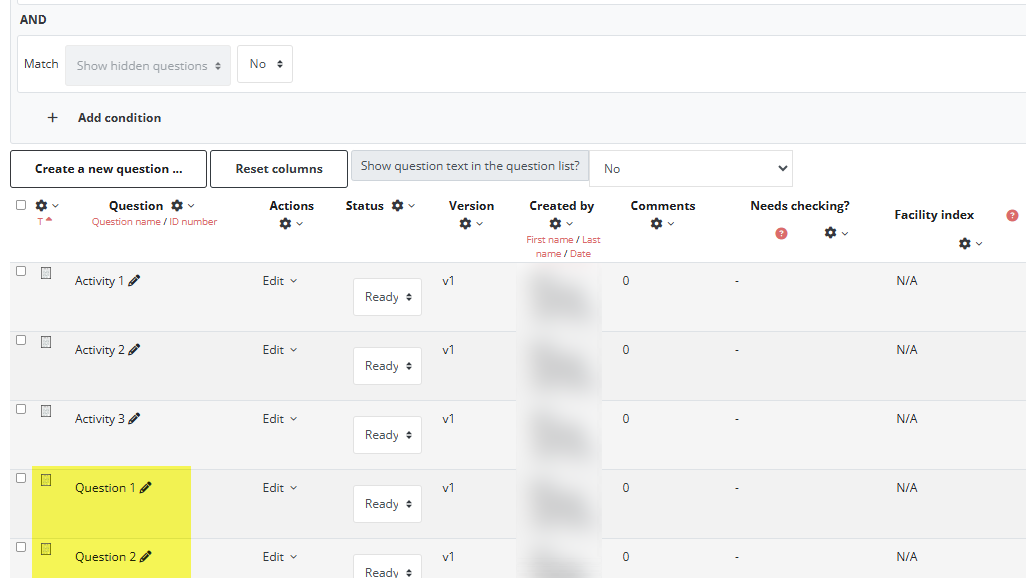
Step 7: Go back to the Quiz page, from the 'Add' dropdown list located at the bottom right side of the screen, Choose 'from the question bank'
Step 8: Click on 'Apply filters', It should now show you the list of available questions from the question bank, choose the desired Essay questions by ticking the boxes beside the question you would like to add. Click on 'Add selected questions to the quiz' button
You have now successfully added the bulk imported essay questions to your quiz:
Related Articles
How to Bulk Grade Essay Questions (Regular Quiz Activity)
Overview Essay question type in Quiz Activities needs manual marking from graders. This can be challenging specially if there are multiple essay questions and participants involved. In this tutorial you will learn how to bulk grade essay questions on ...How to Mark AI Graded Questions
Overview Essay question type in Quiz Activities needs manual marking from graders. This can be challenging specially if there are multiple essay questions and participants involved. In this tutorial you will learn how to bulk grade essay questions on ...How to Setup a Quiz Activity v2
Overview The Quiz activity in LMS allows instructors to create assessments with various question types like multiple choice, true/false, and short answer. Quizzes can be timed, graded automatically, and set to allow multiple attempts. In this ...How To Mark an Essay Type of Quiz
Note: You need LMS Admin or Trainer access before you can perform this action. This tutorial will show you how to mark an attempt and give feedback for an essay type of quiz. Step 1: Login and go to the course page where you want to check the ...How to Import Question to Quiz in Moodle v2
Note: You need Teacher or Manager access before you can perform this action. Import Quiz Questions to Moodle Using the Aiken Format The Aiken format lets you create multiple-choice or true-false questions using a simple, human readable format that ...