How to create a grouping and add groups to a grouping v2

Note: You need Teacher or Manager access before you can perform this action.
How to Create a Grouping
A grouping is a collection of groups within a course. Groupings allows you to direct tasks at one or more groups in your course so that they can work together on the tasks.
Below are the steps to create a group within a course:
Step 1. Enter the course you want to create the group within.
Step 2. Click on the 'Participants' on the course menu bar.
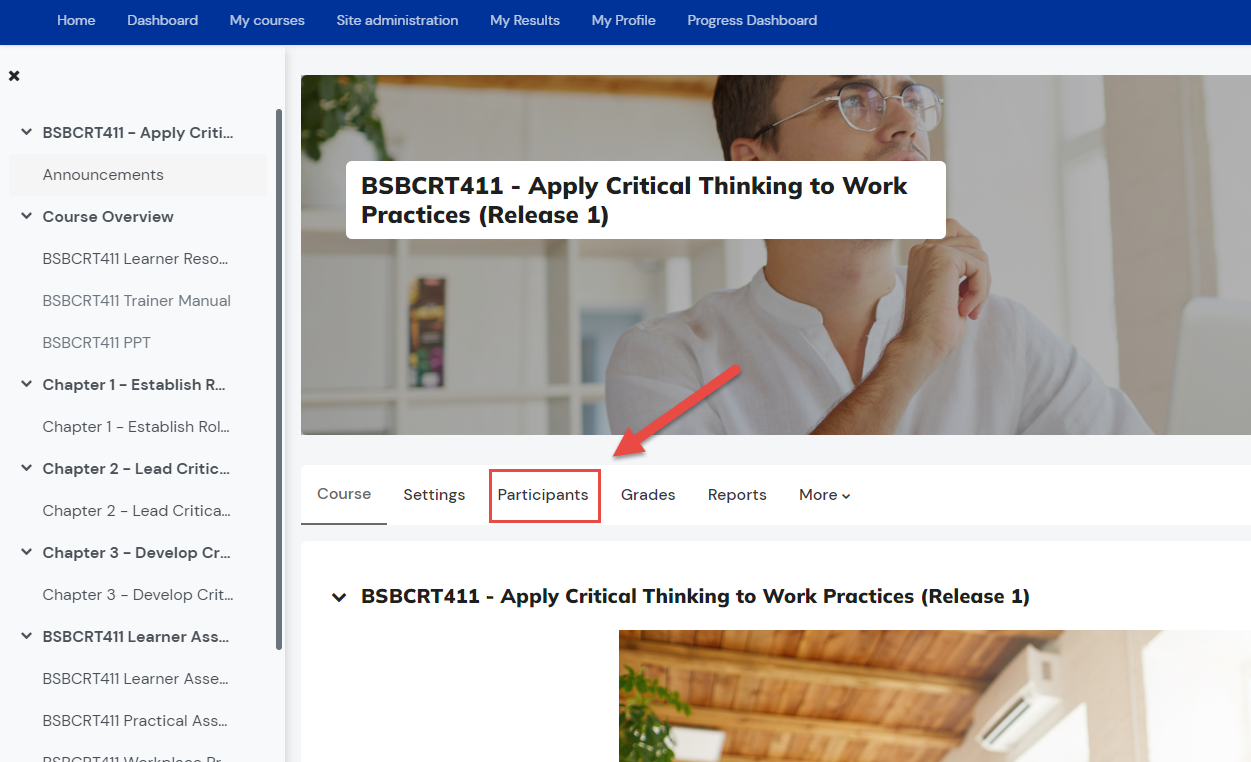
Step 3. Select the Groupings tab in the dropdown option of Enrolled Users.
Step 4. Select Create grouping.
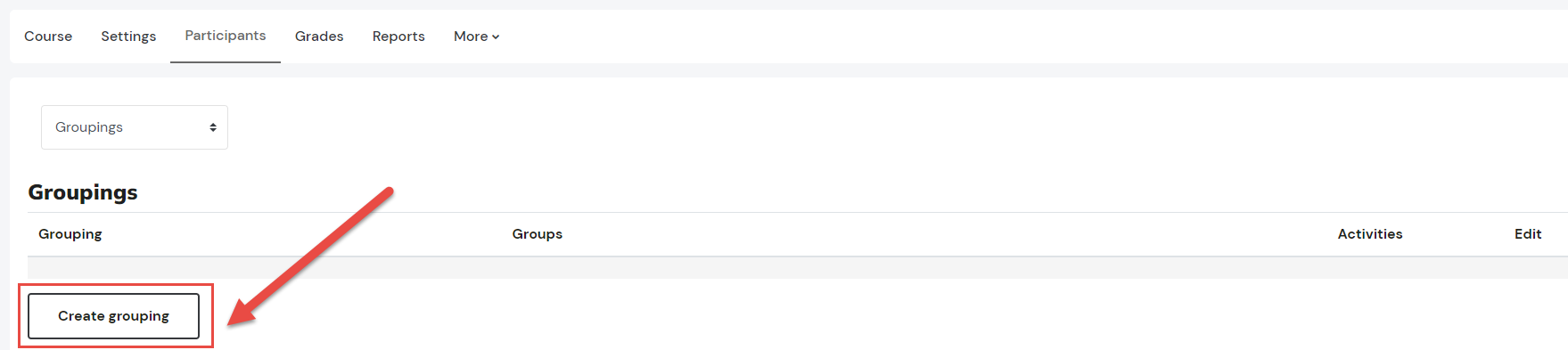
Step 5. Fill the required information to create the new grouping.
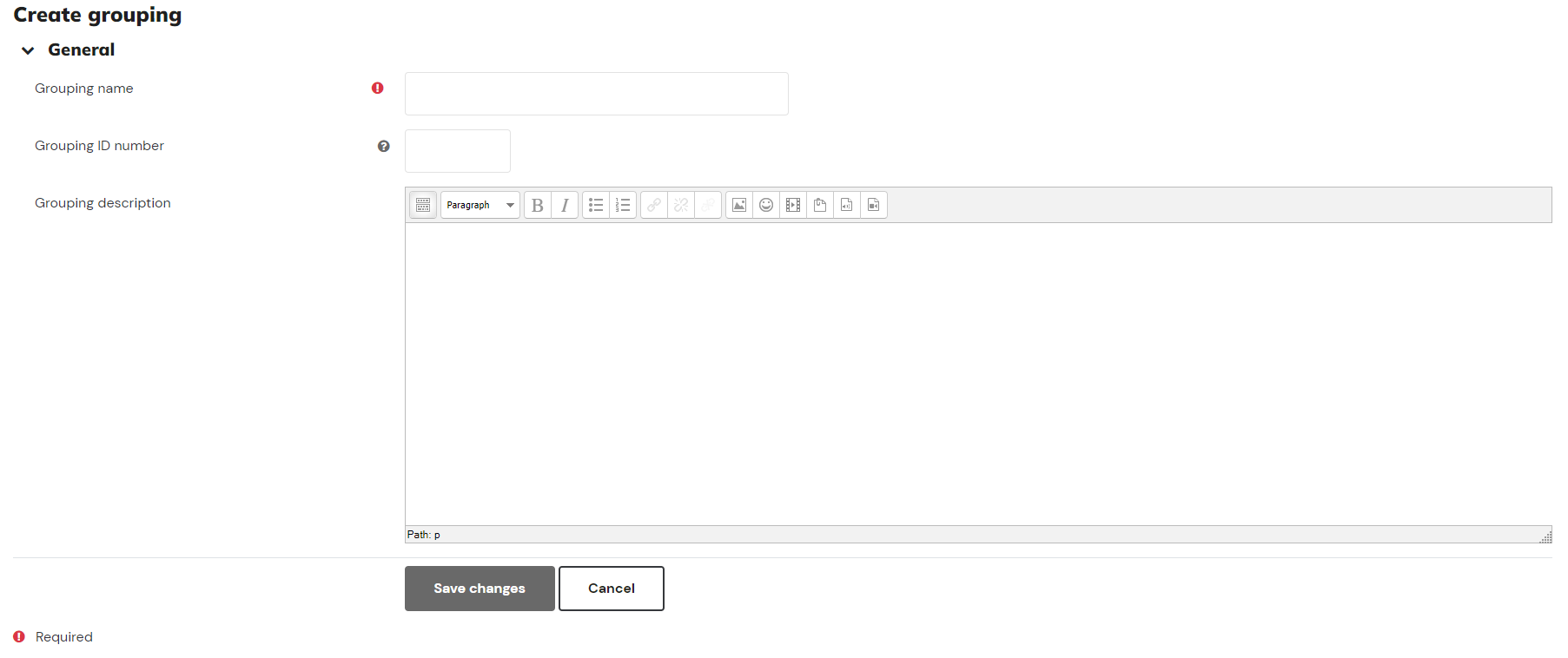
| Grouping Name |
Enter the name of the grouping |
|
Grouping ID Number |
The ID number of a grouping is only used when matching the grouping against external systems and is not displayed anywhere on the site If the grouping has an official code name it may be entered, otherwise the field can be left blank. |
|
Grouping Description |
Add a description for the group. Otherwise, this field can be left blank. |
Step 6. Select Save Changes
The grouping is now successfully created.

How to add groups to a new or existing grouping
Once you have created a new grouping or identified the existing grouping that you’d like to add groups to, select the  icon under the edit column.
icon under the edit column.
Step 1. Follow steps 1 - 5 above.
Step 2. Select the  icon under the edit column.
icon under the edit column.

Step 3. Select the groups that you’d like to add to this grouping from the potential users list then click the 'Add' button.

Tips: You can select multiple groups by holding the Ctrl key on your keyboard while clicking on the group names from the potential members list.
Related Articles
How to create a grouping and add groups to a grouping
Note: You need Teacher or Manager access before you can perform this action. A grouping is a collection of groups within a course. Groupings allows you to direct tasks at one or more groups in your course so that they can work together on the tasks. ...How to Create a Subcourse Activity v2
You need Trainer or Admin access to be able to perform this action. Subcourse is an activity module that represents the final grade obtained in another course. This allows to create "meta-gradebook" in one course, where all final grades from other ...How to Add a Course v2
Overview There are several ways you, as an admin, can create a course in the Learning Management System (LMS). One of these options is to create a new, empty course. In this tutorial, we will guide you through the process of adding a course, step by ...Bulk Upload Users to Courses and Groups via .CSV file
You need Admin access to be able to perform this action, Bulk updating users information via .CSV file will allow you to update and enrol user/s to course/s and add them to group/s within a course. This tutorial will help you do this step by step: ...How to Create a Group v2
Note: You need Teacher or Manager access before you can perform this action. Below are the steps to create a group within a course: Step 1. Enter the course you want to create the group within. Step 2. Click on the 'Participants' on the course menu ...