How to Setup PayPal Enrolment Method v2
This will allow you to accept payment for courses via PayPal. You will need to have an account with PayPal for this enrolment method to work.
 Please contact eSkilled support at support@eskilled.com.au for further assistance.
Please contact eSkilled support at support@eskilled.com.au for further assistance.Set up PayPal plugin to be used as an enrolment method.
Step 1: Log in as the site administrator of your site. Click 'Site Administration' from the menu bar.
Step 2: From the 'Site Administration' page, click on the 'Plugins' on the second menu bar.
Step 3: Scroll down the list of the plugins and find 'Enrolments'. Then, click Manage enrol plugins.
Step 4: From the Manage enrol plugins Page find the PayPal from the list of enrolment plugins.

If the Enable button has a strike on the eye icon, just click it to enable the plugin.
Step 5: If Paypal has been enabled, click the 'Settings' in the same row.
Step 6: Fill out all of the fields so that payment can be accepted via PayPal, along with any default settings that you’d like to be pre-set when setting up the PayPal enrolment method in a course (These defaults can be changed at course levels).

Please note, the Business email will need to be the SAME as the business email on your PayPal account.
Step 7. Scroll to the bottom of the screen and select Save Changes.
How to add the PayPal enrolment method to a course

Note: You need LMS Admin, Manager, or Trainer access before you can perform this action.
Step 1: Enter the course that you wish to use the PayPal enrolment for.
Step 2: On the second menu bar, click on the 'Participants'.
Step 3: On the Enrol User filter, click the dropdown buttons to show other options, choose 'Enrolment Methods'.
Step 4: The Enrolment Method for that certain course will show. To add another method, click on the dropdown list, choose 'PayPal'.
Step 5: Configure the settings
that you wish to appear, e.g. name, price, currency, enrolment duration, role assignment. (If you have default settings, they will already be setup for you, but can be changed at course level if required, this won’t affect other course), once all set, click
Add Method.
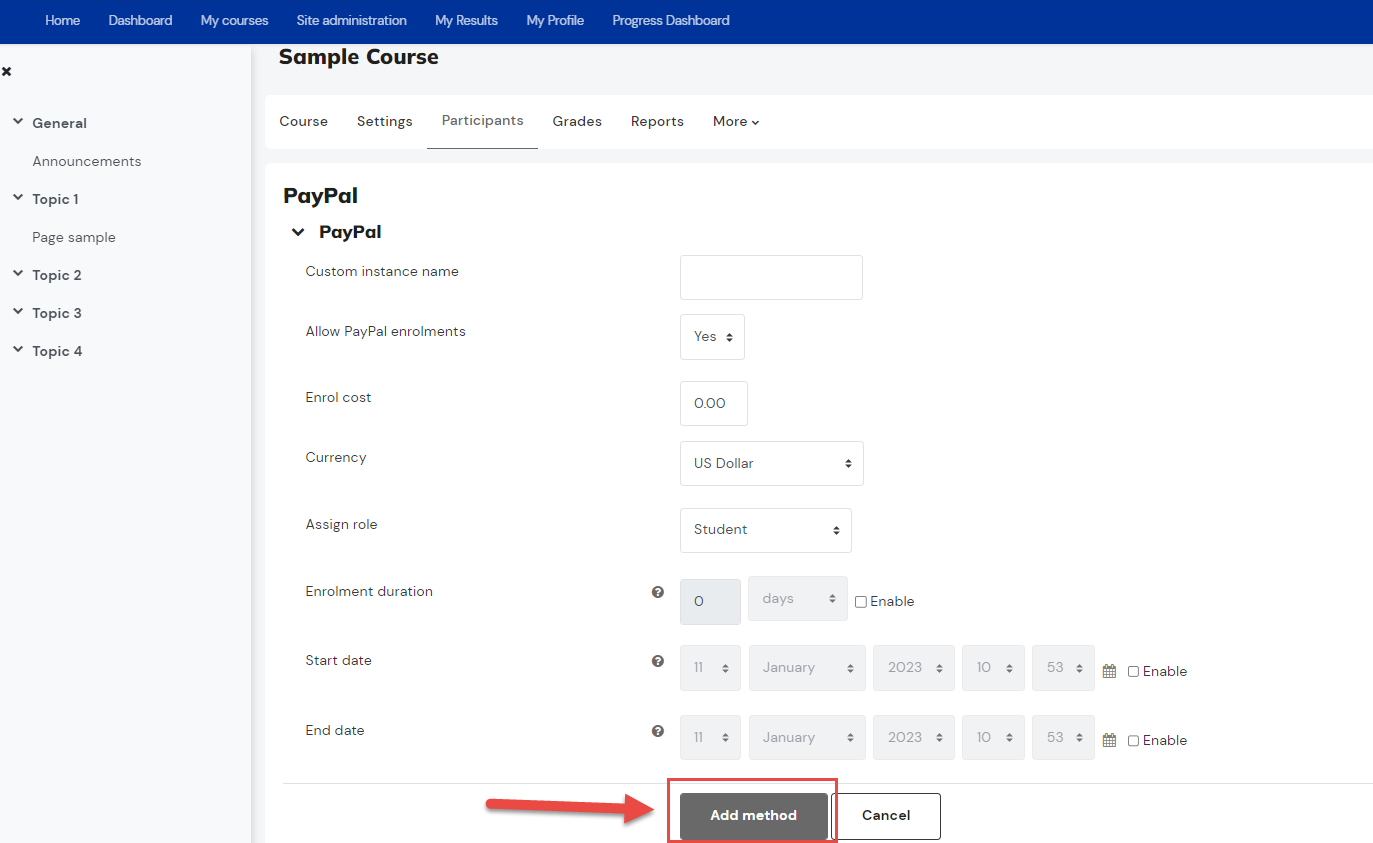
The PayPal enrolment method has now been added and configured.

Students View:
Related Articles
How to Setup PayPal Enrolment Method
How to Setup PayPal Enrolment Method Note: You need Manager access before you can perform this action. This will allow you to accept payment for courses via PayPal. You will need to have an account with PayPal for this enrolment method to work. Set ...How to Setup Stripe Enrolment Method v2
This will allow you to accept payment for courses via Stripe. You will need to have an account with Stripe for this enrolment method to work. Please contact eSkilled support at support@eskilled.com.au for further assistance. Set up Stripe plugin to ...How to use Quick Enrolment
You need Trainer or Admin access to be able to perform this action. The Quick Enrolment function is an enrolment method in your LMS site that allows you to create a new user and assign/enrol them to a specific course at the same time (Quick ...How to use Quick Enrolment v2
You need Trainer or Admin access to be able to perform this action. The Quick Enrolment function is an enrolment method in your LMS site that allows you to create a new user and assign/enrol them to a specific course at the same time (Quick ...How to Setup an Assignment Activity.
Note: You need Teacher or Manager access before you can perform this action. The assignment activity module enables a teacher to communicate tasks, collect work and provide grades and feedback. Students can submit any digital content (files), such ...