How to Edit Your Moodle Profile v2

Every user has a personal profile page in Moodle. This page
allows you to post your picture, add a personal statement, and other information
you would like your peers, students, or classmates to see.
Adding a profile picture
1. In the upper right hand corner click on Your Name, Profile.
2. Go to the User details block. Click on Edit
Profile.
3. Scroll to the section labeled User picture.
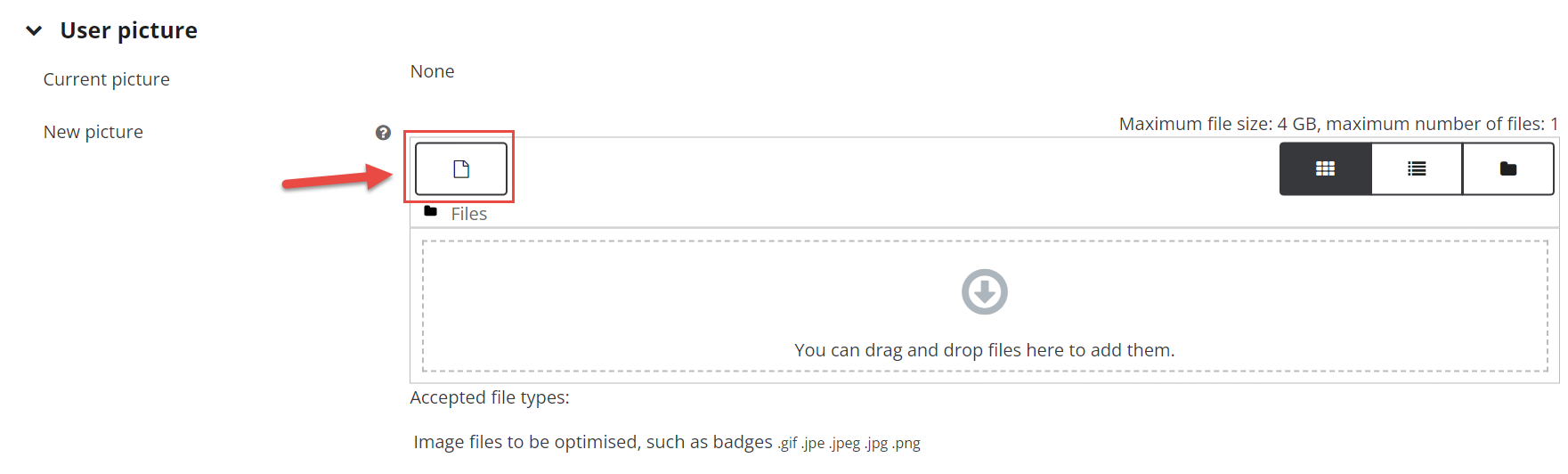
Click the file button, (it looks like a piece of paper). This will take you to "file picker" where you can upload a file or you can drag and drop a photo from your computer. NOTE: The picture must be in JPG or PNG format. Moodle will crop the image to a 100x100 pixel square. Your Moodle upload limit applies.
4. Once selected, click Update profile at the bottom of the page.
NOTE: Refresh your browser if the profile image hasn't changed.
Updating other fields
There are numerous preference settings you can adjust. You may wish to include some of the following information:
- Web page address
- IDs for common peer-to-peer and social networking sites
- Department
- Phone numbers
Once, done. Click the Update profile button at the bottom of the page.
Other information that cannot be updated
Please do NOT edit the following:
- Username
- Password
- First name
- Last name
- Email address — this should always be your campus email address
- ID number field
If you find any of the information are incorrect, please contact your RTO to have it corrected.
Related Articles
How to Use the QR Code in Your LMS Profile to Activate the Moodle App
Overview The QR code feature in your LMS profile offers a quick and secure way to activate the Moodle app on your mobile device. Instead of manually entering site details, you can simply scan the QR code to connect to your LMS seamlessly. This ...How to Edit Course Format
You need LMS Admin or Trainer access to be able to perform this action. What is Course Format? A Course Format refers to the layout of a course. The course format can be selected in Administration > Course administration > Edit settings. This guide ...How to Import Question to Quiz in Moodle v2
Note: You need Teacher or Manager access before you can perform this action. Import Quiz Questions to Moodle Using the Aiken Format The Aiken format lets you create multiple-choice or true-false questions using a simple, human readable format that ...How to Import Question to Quiz in Moodle
Note: You need Teacher or Manager access before you can perform this action. Import Quiz Questions to Moodle Using the Aiken Format The Aiken format lets you create multiple-choice or true-false questions using a simple, human readable format that ...How to Edit a Course v2
Overview Editing a course in Moodle enables administrators to customise content, structure, and settings to optimise the learning experience. It offers flexibility to update course materials, add interactive activities, and organise resources in line ...