How to Publish Course or Activity as LTI Tool v2
 Note: You need Manager access before you can perform this action.
Note: You need Manager access before you can perform this action.
The 'Publish as LTI tool' enrolment plugin, together with the LTI authentication plugin, allows remote users on a different site (known as an LTI consumer) to access selected courses and activities. In other words, Moodle functions as an LTI tool provider. Grades are sent back to the remote system.
Sharing Access to a Course or Activity
1. Go to the your Course > Participants > Enrolment methods > then Add method below, choose 'Publish as LTI tool' as an enrolment method.
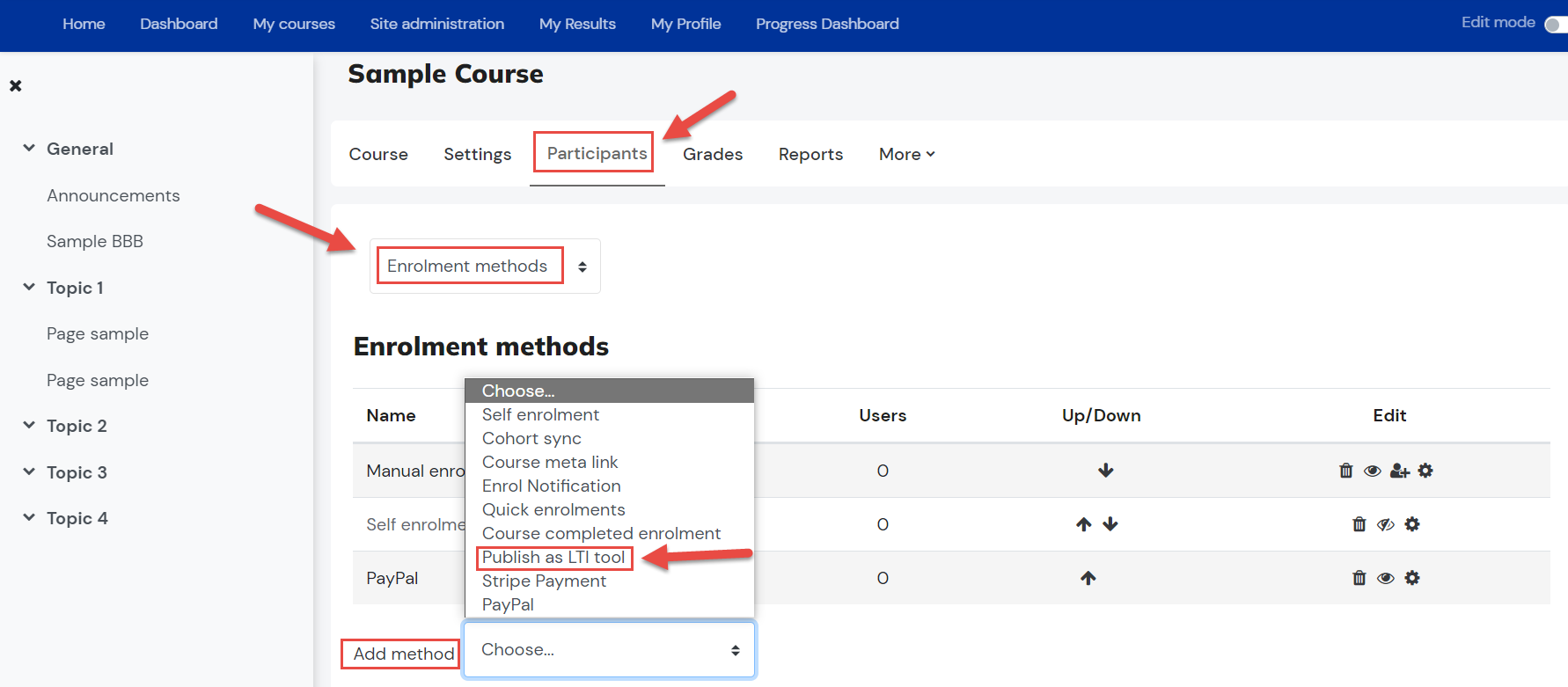
2. In 'Tool to be published' select the course or activity to be shared.
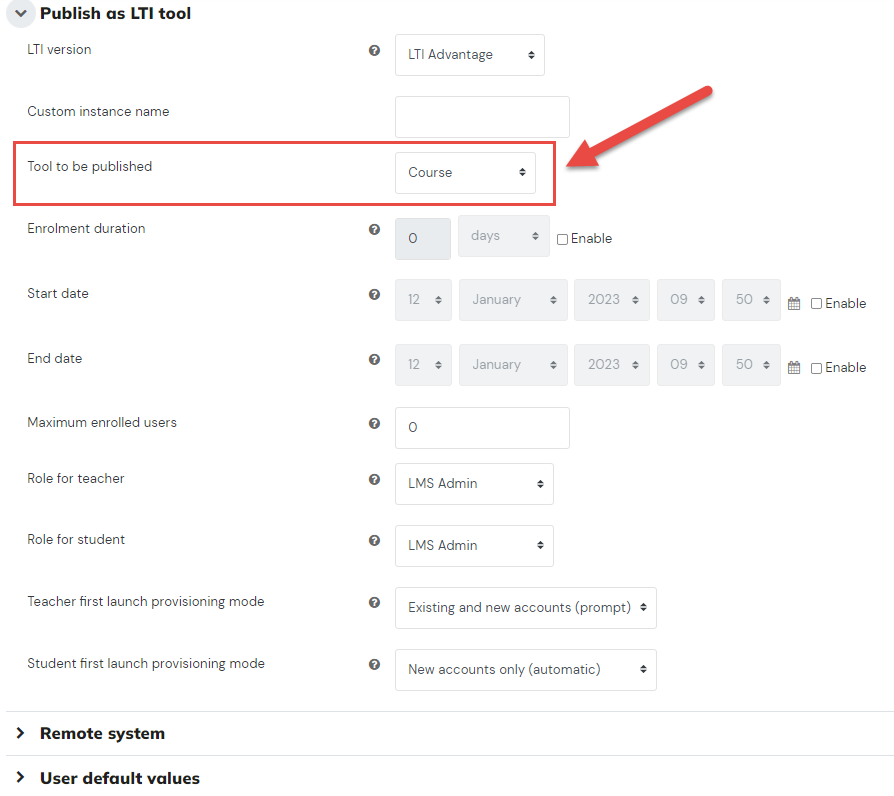
3. Scroll down and click the 'Add method' button.
4. Go to the chosen Course > More> Published as LTI tools page and make a note of the launch details or the registration URL for the LTI consumer site (see below for info on which to choose).
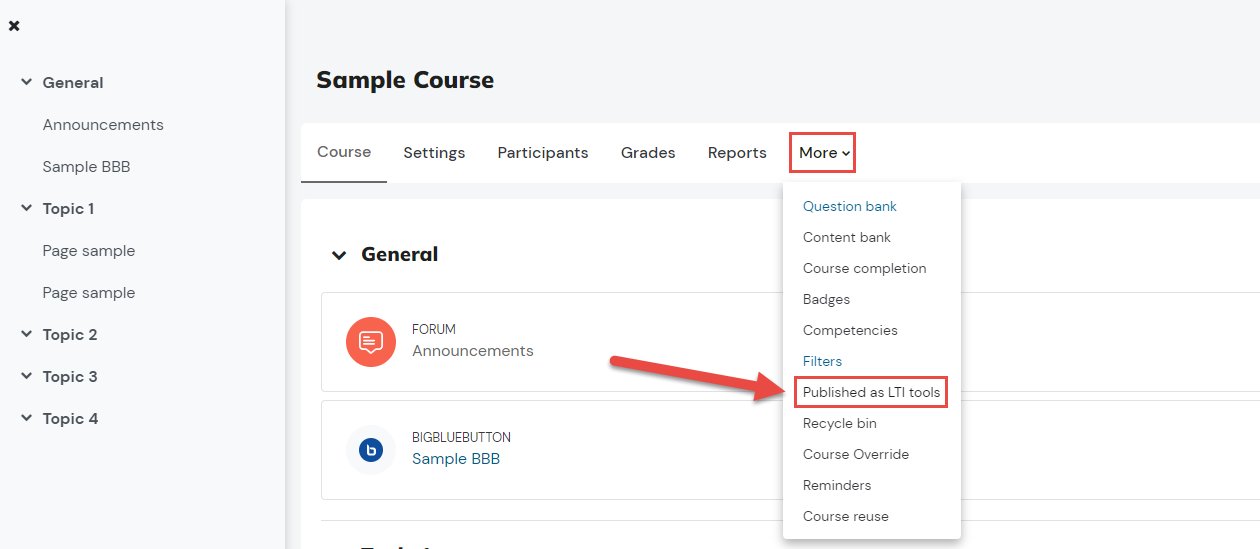
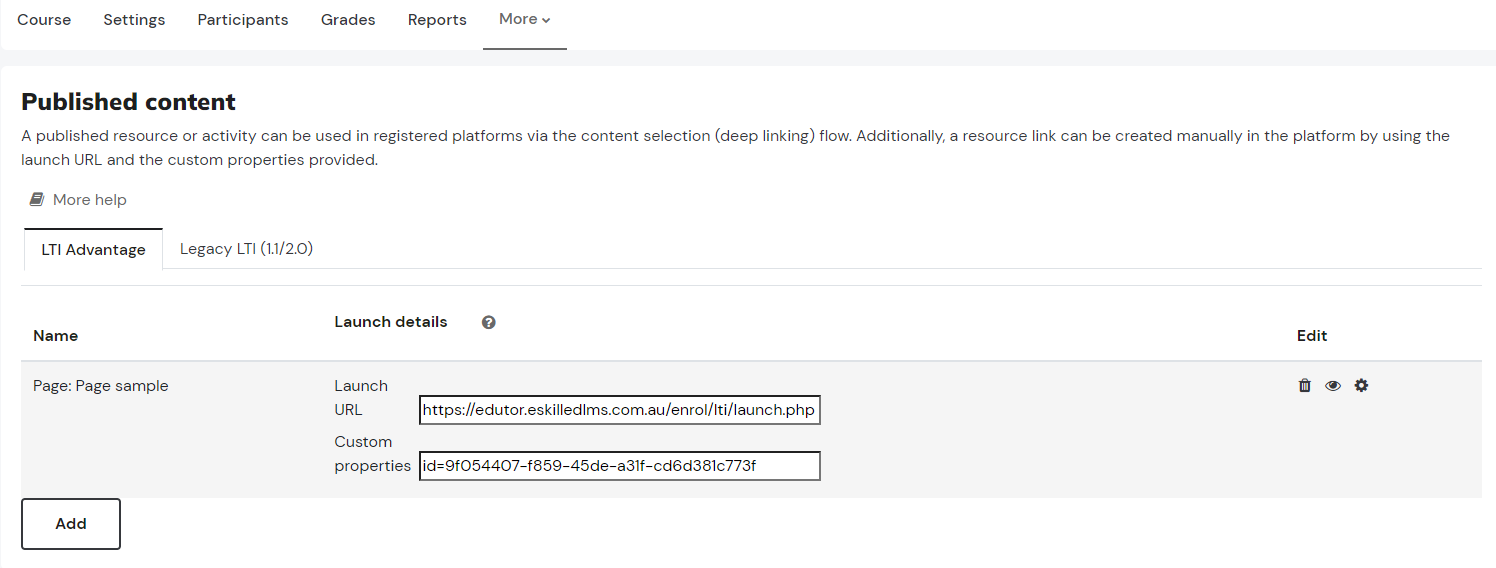
For LTI Consumer Site:
You will also need to give the LTI consumer site a consumer key - this can be anything you want.
The LTI consumer can be another Moodle site or any other LTI-consumer-compliant LMS. Depending on the requirements of the LTI consumer, you can provide either a cartridge URL (also called configuration URL) plus secret OR a launch URL (new in Moodle 3.5.2) OR a registration URL.
Note: Please contact Support Team via support@eskilled.com.au if you wish to use this for the team to configure your system.
Related Articles
Course Navigation for Student
Overview In this tutorial, we'll walk through what you'll find inside a course. This will familiarise you with the course content. Step Tutorial 1. Open any course within the LMS. 2. You'll see different parts within a course. Refer to the screenshot ...Course Navigation for Trainer
Overview In this tutorial, we'll walk through what you'll find inside a course. This will familiarise you with the course content. Step Tutorial 1. Open any course within the LMS. 2. You'll see different parts within a course. Refer to the screenshot ...How to Access Your Course and Attempt Your Assessment Activity
To access your courses, you have four options: Option 1: Access your course via Home, scroll down to see My Courses. Option 2: Click your Dashboard tab then go to Recently accessed courses block. Select your course from the list. Option 3: The ...How to Setup a Chat Activity
Overview The Chat activity in Moodle enables real-time, text-based conversations between students and trainers within a course. It's useful for live Q&A sessions, tutorials, or scheduled support times, especially in online and blended delivery. Chats ...How to Add Microsoft Teams Meeting as Course Activity
Overview In this tutorial, you'll learn how to integrate Microsoft Teams meetings into your course activities, allowing you to seamlessly schedule and manage virtual classes directly within the Learning Management System. This guide will cover the ...