How to Setup and Generate Activity Completion Report v2

Note: You need a Manager access before you can perform this action.
 Activity completion or completion tracking, lets students see their progress through their Moodle course through the use of checkboxes on the side of activities. Teachers can also access activity completion reports to check the progress of all their students in their Moodle course, as seen in the image below. A teacher can also mark an activity complete on behalf of a student from the activity completion report using the override activity completion, which is enabled by default.
Activity completion or completion tracking, lets students see their progress through their Moodle course through the use of checkboxes on the side of activities. Teachers can also access activity completion reports to check the progress of all their students in their Moodle course, as seen in the image below. A teacher can also mark an activity complete on behalf of a student from the activity completion report using the override activity completion, which is enabled by default.
Step 1: Open the course where you like to setup activity completion. In the second menu bar, select Setting. Then scroll down to “completion tracking” and enable it by selecting the “yes” option.
 Note: Ensure that “completion tracking” is enabled sitewide. If you cannot see it ask your Moodle administrator to enable it.
Note: Ensure that “completion tracking” is enabled sitewide. If you cannot see it ask your Moodle administrator to enable it.
Step 2: Click “save and display.”
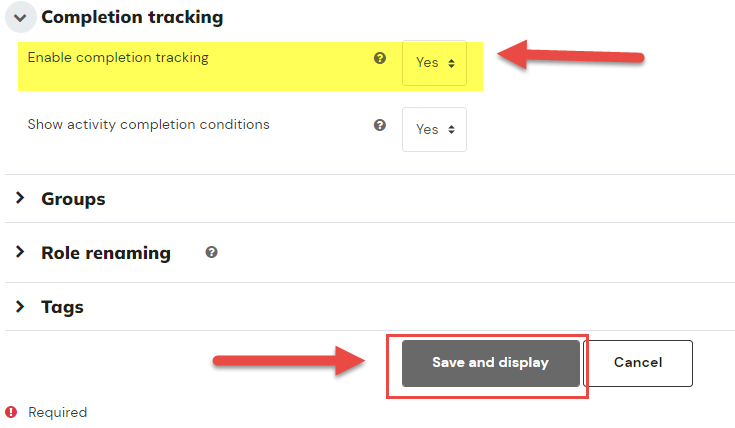
Step 3: Select 'More' in the second menu bar of the course page, click Course Completion to setup the completion tracking criteria.
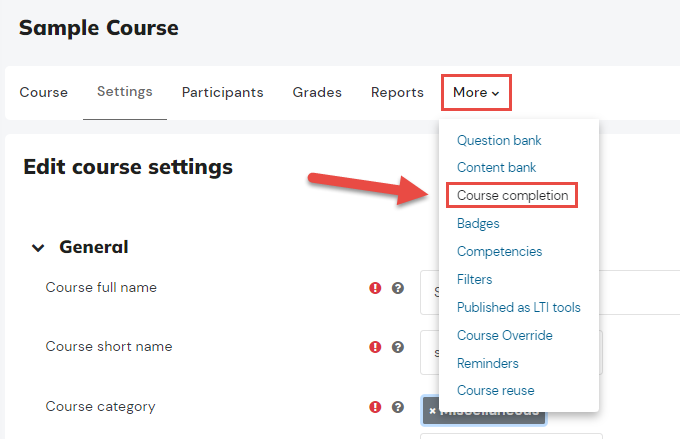
Step 4: Click the dropdown menu under Completion requirements and select your preferred criteria.
Step 5: Mark the activities listed under Activity Completion that you want to be included on the Completion tracking.
Step 6: To view and generate course completion report of students, go to the 'Reports' in the menu bar of the course page. Choose 'Course Completion' in the selection below.
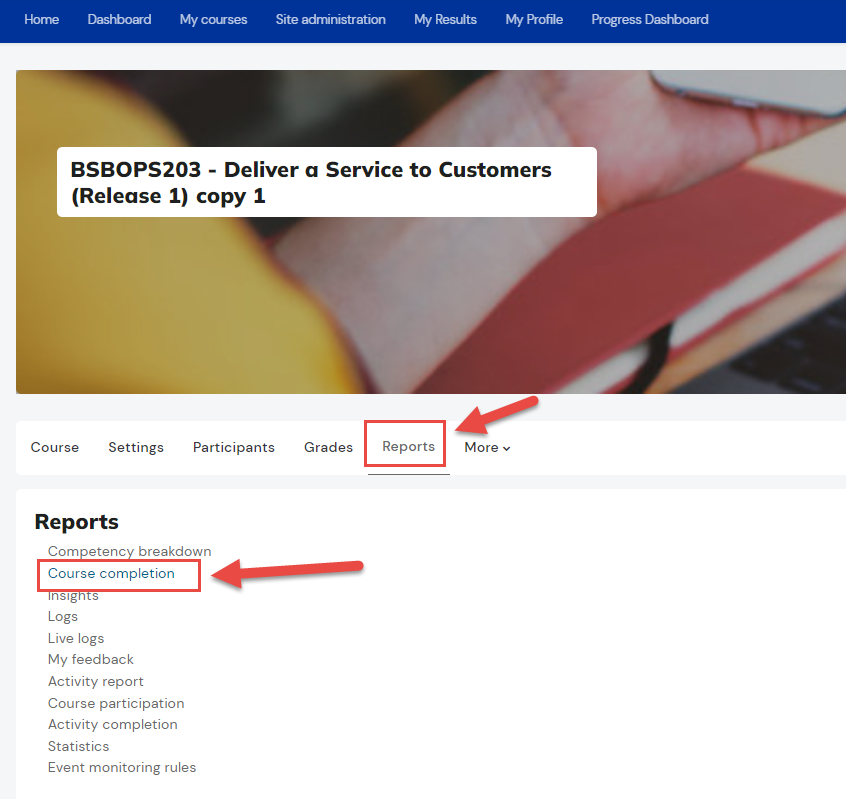
Under the report table, select the type of Completion report you want to generate.
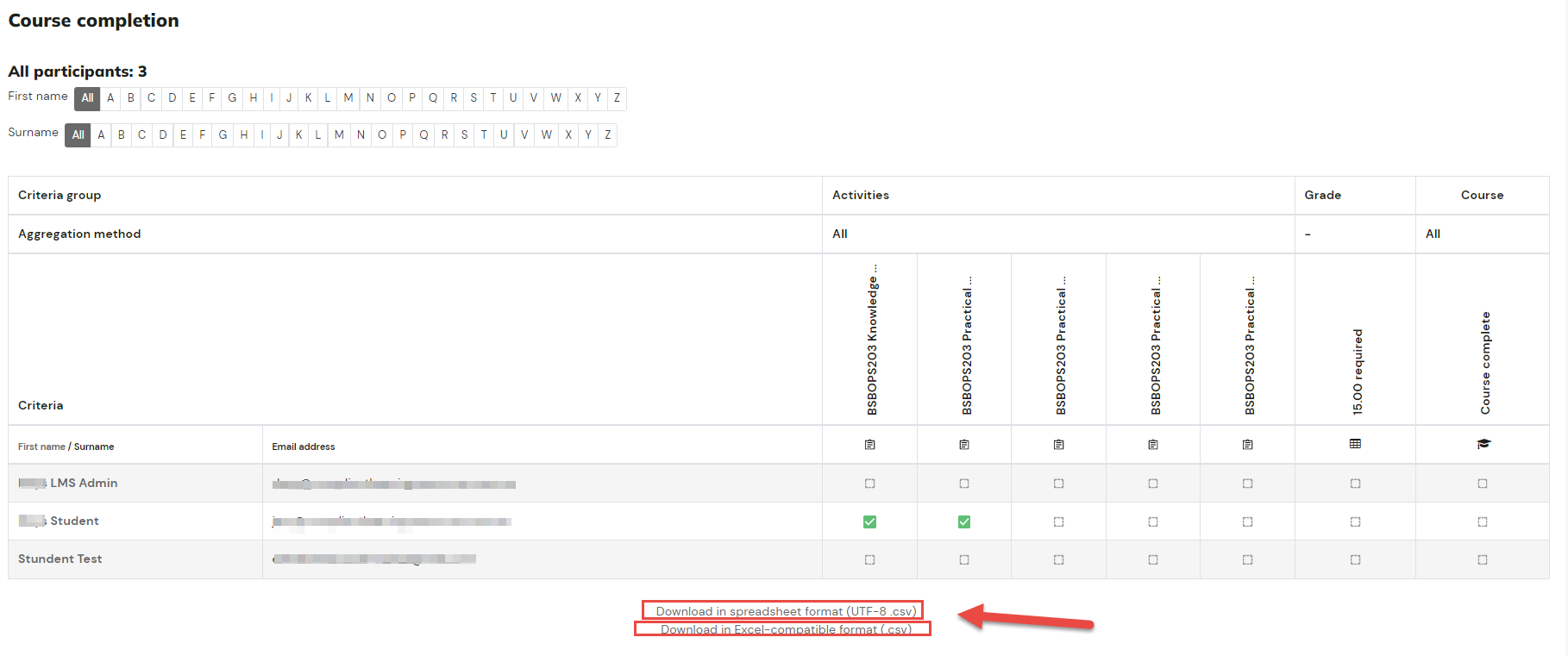
Under the report table, select the type of Completion report you want to generate.
Related Articles
How to setup Course Completion on your Course
Course completion Course completion shows if a course has been completed. It can show the progress a student is making towards finishing the course according to specific criteria. The criteria can include meeting an activity's grade level or a manual ...How to Setup a Quiz Activity v2
Overview The Quiz activity in LMS allows instructors to create assessments with various question types like multiple choice, true/false, and short answer. Quizzes can be timed, graded automatically, and set to allow multiple attempts. In this ...How to Setup a Chat Activity
Overview The Chat activity in Moodle enables real-time, text-based conversations between students and trainers within a course. It's useful for live Q&A sessions, tutorials, or scheduled support times, especially in online and blended delivery. Chats ...How to Setup a Forum Activity
Overview The Forum activity in Moodle allows students and trainers to engage in asynchronous discussions by posting and replying to messages. It's useful for reflective tasks, peer interaction, and gathering evidence of participation in VET and RTO ...How to Setup Proctoring for Quiz Activity
Overview Proctoring ensures secure monitoring during activities like exams or assessments, maintaining fairness and integrity. It involves overseeing participants to prevent cheating or malpractice, using device’s camera for remote monitoring. Step ...