How to Use Availability Override Feature v2
Availability Override

You need Course Creator level of access or higher to perform this action.
Availability Override is a feature that allows course creator to restrict activity availability relative to enrollees enrolment date.

Note: Once set, this will apply to all users on the course.
This feature can only be activated on the following types of activities:
• Assignment• Quiz• Online Learning Assessment
Step 1: Go to the relevant course where you want to restrict specific activity availability.
Step 2: Click the activity where you want to enable this feature.
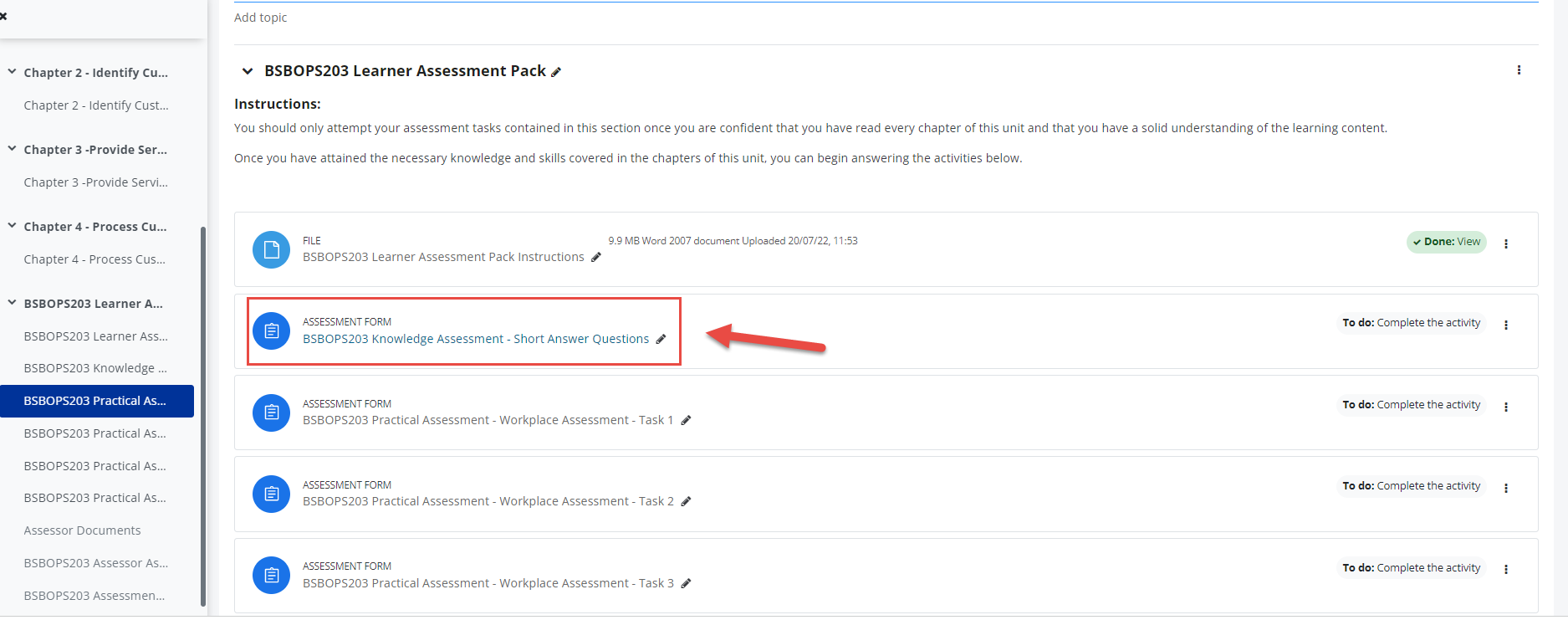
Step 3: In the activity administration menu, click on More then choose Availability Override from the dropdown.
Step 4: Enter the desired number of days you would want the activity to be available relative to enrollees enrolment date, tick on the Enable tickbox to activate the feature and then click on "Save changes".
Expected output (per sample above):
Whenever we enrol someone on the course, there will be 1 day allowed before the student can no longer access this specific Online Learner Assessment Form Activity.
Student enroled to the course:
1 Day after (Number of Day/s set on the Availability override function):
Related Articles
Course Date Override Feature
Course Date Override Feature: Setting Student Course Start Dates Automatically Welcome to the Course Date Override Feature tutorial! In this guide, we'll explore how to strategically manage enrolment start and end dates that can be automatically for ...How to Use AI Grading
Overview What is AI Grading - AI Grading is a powerful LMS AI tool that aims to assist the trainer/grader to decide whether student answers are Satisfactory or not. This tool leverages large language models to assess the answers provided by learners ...How to Use LLND
LLN (Language, Literacy, and Numeracy) and Digital Skills are additional features that can be activated on Quiz activity of your LMS. If enabled, this will provide additional grading rules tailored specifically for creating LLN Quizzes and its ...How to Use "Log in as"
Overview The "Log in as" feature allows administrators—and teachers with the appropriate permissions—to temporarily access the Learning Management System (LMS) as another user. This is useful for troubleshooting issues, verifying permissions, or ...How to use Quick Enrolment v2
You need Trainer or Admin access to be able to perform this action. The Quick Enrolment function is an enrolment method in your LMS site that allows you to create a new user and assign/enrol them to a specific course at the same time (Quick ...