How to Add Group Overrides for Quiz v2
 Note: You need Teacher or Manager access before you can perform this action.
Note: You need Teacher or Manager access before you can perform this action.It’s easy
to configure your Moodle quizzes to allow individuals or groups to access them
at different times or for different amounts of time. This can be useful in
several ways, such as:
to meet accommodations for extra-time or extra quiz attempts
to open and close a quiz at different times for groups or sections
Step 1: In your Moodle
course, click on your quiz activity.
Step 2: In the Quiz Administration
option, click More, then Overrides.
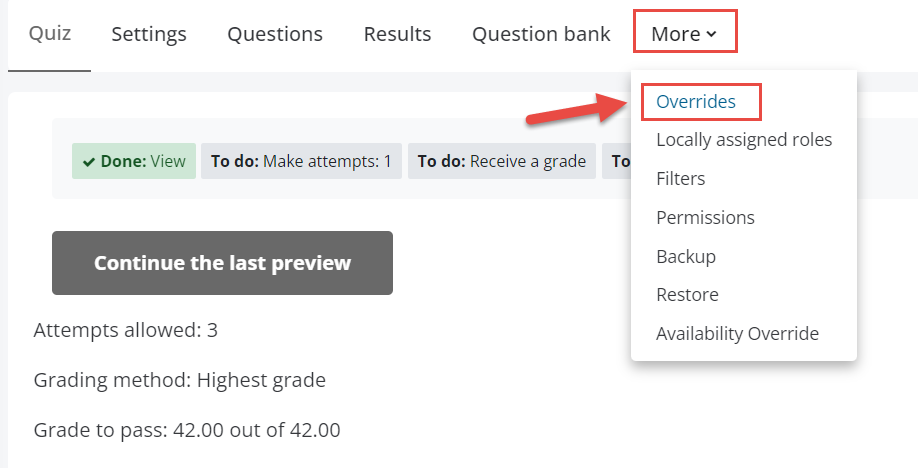
Note: if
you want to override specific student/s outside a group, you can use the user
overrides option from the drop down.
Step 3: From Override
screen,
click Add group override.
Step 4: From the Override screen, select the group you need to add an override for. Next, configure your override settings. You can override the open and close dates, the time limit, and the number of attempts allowed. Make sure to check the Enable checkbox next to each setting if you want to override it. Click Save once done or click Save and enter another override.
Override Group | Select the group you want to override. |
Require password | If a password is specified, a student must enter it in order to attempt the quiz. |
Open the quiz | You can set the date when to open the quiz. |
Close the quiz | You can set the date when to close the quiz. |
Time limit | If enabled, the time limit is stated on the initial quiz page and a countdown timer is displayed in the navigation block. |
Attempts allowed | The total number of attempts allowed (not the number of extra attempts) |
Related Articles
How to Add Group Overrides for Assignment v2
Note: You need Teacher or Manager access before you can perform this action. It’s easy to configure your Moodle assignments to allow individuals or groups to access them at different times or for different amounts of time. This can be useful in ...How to Add User Overrides for Quiz v2
Note: You need Teacher or Manager access before you can perform this action. It’s easy to configure your Moodle quiz to allow individual to access them at different time or for different amount of time. This can be useful in several ways, such as: to ...How to Add User Overrides for Assessment Form (OLA)
Overview NOTE: You need Teacher or Manager access before you can perform this action. It’s easy to configure your Assessment Form (OLA) to allow individual to access them at different time or for different amount of time. This can be useful in ...How to Add User Overrides for Assignment v2
Note: You need Teacher or Manager access before you can perform this action. It’s easy to configure your Moodle assignments to allow individual to access them at different time or for different amount of time. This can be useful in several ways, such ...How to Add Quiz Questions
Overview Adding questions to a quiz activity is a vital step in creating effective quiz assessments in the Learning Management System (LMS). In this tutorial, we’ll guide you through the step-by-step process of adding questions to a quiz activity, ...