How to Enrol a Cohort in a Course v2

You need Manager or Admin access to be able to perform this action.
This tutorial will show you how to enrol a cohort of users into a course. There are two methods to do this.
Via Cohort Sync
We can use the Cohort Sync method to enrol a cohort in the course.

Cohort sync is for automatically enrolling members of a cohort in a course. If a user is added or removed from the cohort, they are automatically enrolled or unenrolled respectively. In other words, cohort sync synchronises cohort membership with course enrolment.
With cohort sync, if users are later added or removed from the cohort, they are automatically enrolled or unenrolled from the course.
Step 1: From the Home Page, Login using your Admin credentials.
Step 2: Create a Cohort and add users to Cohort (you may skip this step if you already have the existing cohort with users added on it), To find out more on how to do this step, check the How to Create a New Cohort and Assign Users to a Cohort tutorial.
Step 3: Add an enrolment method to Cohort Sync users to the course.
3.a: Enter a course, navigate to user settings under course administration.
3.b: On the Course Administration page, click on the Participants tab and click the dropdown, choose Enrolment Methods.
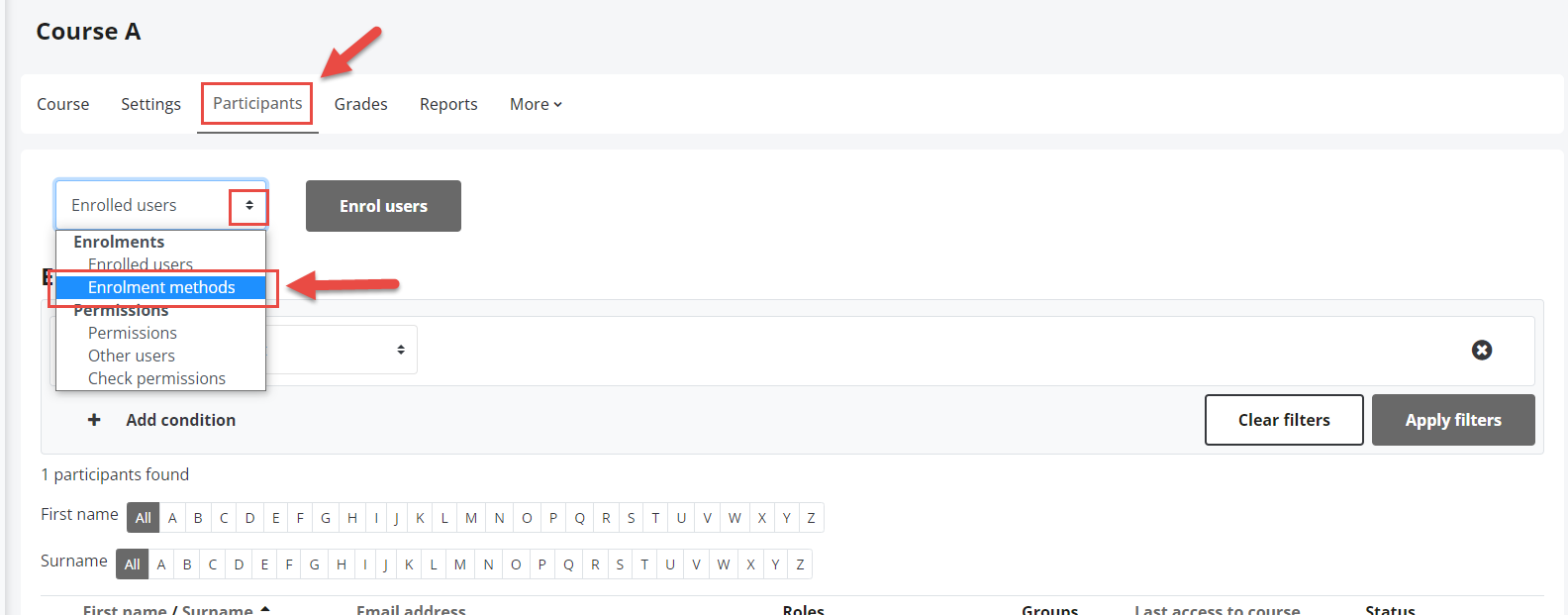
3.c: In the Add Methods dropdown, select Cohort Sync. (This means, the cohort you created for a specific group of users, will sync with the action automatically if you add a new user in that cohort.)
3.d: In the Cohort Sync page, name instance for future use. Select the Cohort already created and assign the role according to the requirement, add to a group if there is any and Click Add method.
Enrolling cohorts this way means that if members are added or removed from the cohort they are added or removed in the course too - ie, enrolment is synchronised.
When synchronising a cohort it is also possible to automatically add all cohort members to the group. A new group can also be created when adding the cohort.
Via Manual Enrolment
We can use the Manual Enrolment method to enrol a cohort in the course.

Manual enrolment of the cohort however is a one-time action. Adding or removing users from the cohort later has no effect on course enrolment.
Step 1: From the Home Page, Login using your Admin credentials.
Step 2: Create a Cohort and add users to Cohort (you may skip this step if you already have the existing cohort with users added on it), To find out more on how to do this step, check the How to Create a New Cohort and Assign Users to a Cohort tutorial.
Step 3: On the course page where you want to add the cohort, Click Course Administration menu, choose Participants.
Step 4: On the Participants page, click on the 'Enrol users'
Step 5: Select the Cohort/s you would want to add to the course and click on the 'Enrol selected users and cohorts' button to confirm
5.a
5.b: One or more cohorts can be added in one go.
Selected cohorts are now added to the course via manual enrolment.
Related Articles
How to Enrol a User to an LMS Course
Overview This tutorial guides administrators through enrolling users in a course. It focuses on assigning users the correct roles to ensure they have appropriate access. By following this tutorial, staff can efficiently manage course participation ...Create a New Cohort and Assign Users to a Cohort v2
You need Admin access to be able to perform this action. Cohorts are site-wide or course category-wide groups. The purpose of cohorts is to enable all members of the cohort to be easily enrolled in a course. This can be done using Cohort sync, which, ...How to Create a Cohort for a Qualification Using Categories and Assign Users to a Category Cohort v2
Note: You need an Admin or a Manager access before you can perform this action. In this tutorial we will be looking at how to create category cohorts and assign users. This assumed that you have created a category for your units. If you haven't done ...Course Date Override Feature
Course Date Override Feature: Setting Student Course Start Dates Automatically Welcome to the Course Date Override Feature tutorial! In this guide, we'll explore how to strategically manage enrolment start and end dates that can be automatically for ...How to Enrol/Unenrol Users in a Course v2
All course participants are enrolled in the course and assigned an appropriate role. Enrolled users: Can be assigned to groups Have grades Can submit assignments Are visible in the list of participants Can subscribe to forums Can participate in ...