How to Upload Assignments

You will need to be enrolled in the course to perform the following actions.
There are certain courses which you will be required to download a copy of the assignment and upload it for grading.
You can also check this guide if you want to learn more on How to Download Assignments.
This tutorial will guide you step by step on how to upload your Assignment to a course page.
Step 1: Log in to your account.
Step 2: From the My courses, select the course where you want to download the assignment.

This page will only show the courses you are enrolled to, if you are not seeing the course you need, please contact your Trainer / Course Creator for assistance.
Step 3: On the Course page, Find the Assignment Activity you want to download.
Step 4: On the Assignment Page, scroll down to the bottom part of the page and you will see the Submission status section, Click on the 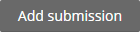 to start uploading your assignment.
to start uploading your assignment.
Step 5: You can either drag and drop your assignment or click on the files box under the File submission section to choose the assignment file to be uploaded.
Step 6: From the File picker box click on choose file and find the assignment file you wish to add, open it and once confirmed, click on the 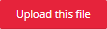 button.
button.
Step 7: Confirm the submission of your own work by ticking the checkbox (required) before hitting Save changes.
Your Assignment is now successfully uploaded and submitted for grading:
Related Articles
How to Upload Assignments v2
You will need to be enrolled in the course to perform the following actions. There are certain courses which you will be required to download a copy of the assignment and upload it for grading. You can also check this guide if you want to learn more ...How to Setup a File Resource v2
Overview A file resource allows administrators to upload important documents and media with students in a structured and accessible way. Common file types include PDFs, Word documents, presentations, images, and videos. This resource type is ideal ...How to Download Assignments
You will need to be enrolled in the course to perform the following actions. There are certain courses which you will be required to download a copy of the assignment and submit it. You can also check this guide if you want to learn more on How to ...How to Download Assignments v2
You will need to be enrolled in the course to perform the following actions. There are certain courses which you will be required to download a copy of the assignment and submit it. You can also check this guide if you want to learn more on How to ...How to Bulk Upload Cohorts
You need Admin access to be able to perform this action. An administrator can upload multiple cohorts from a CSV (comma separated values) formatted text file in Administration > Site administration > Users > Accounts > Cohorts > Upload cohorts. ...