Online Assessment Form Activity: Proctoring v2
Proctoring is a feature of the Online Learning Assessment Form that allows the assessor or grader to proctor their students through the screenshots of the student's camera device taken during the assessment attempt.
 Note: You need Trainer or Manager access before you can perform this action
Note: You need Trainer or Manager access before you can perform this actionThis is the step-by-step procedure on how to set-up Proctoring in the Assessment Form activity.
Step 1: Click on the Assessment Form Activity you have created in a chosen course. (If you haven't created yet, you may refer to this tutorial: Online Assessment Form Activity: Page Set-Up)
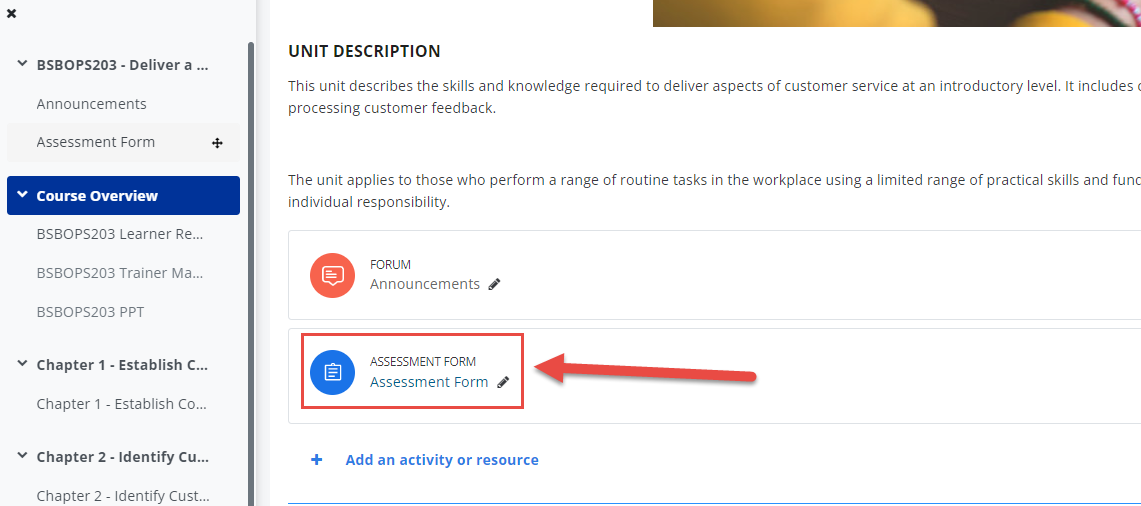
Step 2: Click the 'Settings' on the activity administration menu tab.
Step 1: Click on the Assessment Form Activity you have created in a chosen course. (If you haven't created yet, you may refer to this tutorial: Online Assessment Form Activity: Page Set-Up)
Step 2: Click the 'Settings' on the activity administration menu tab.
Step 3: Scroll down and loo for 'Extra restrictions on attempts', set the Webcam identity validation to 'Must be acknowledged before starting an attempt'
Step 4: Hit Save and Display at the bottom of the page.
Student Attempt:
During the student attempt, a small window will pop-up to ask for permission on the use of their device camera. Please let them allow this. Then let the students tick the 'I agree with the validation process' to Start the attempt.
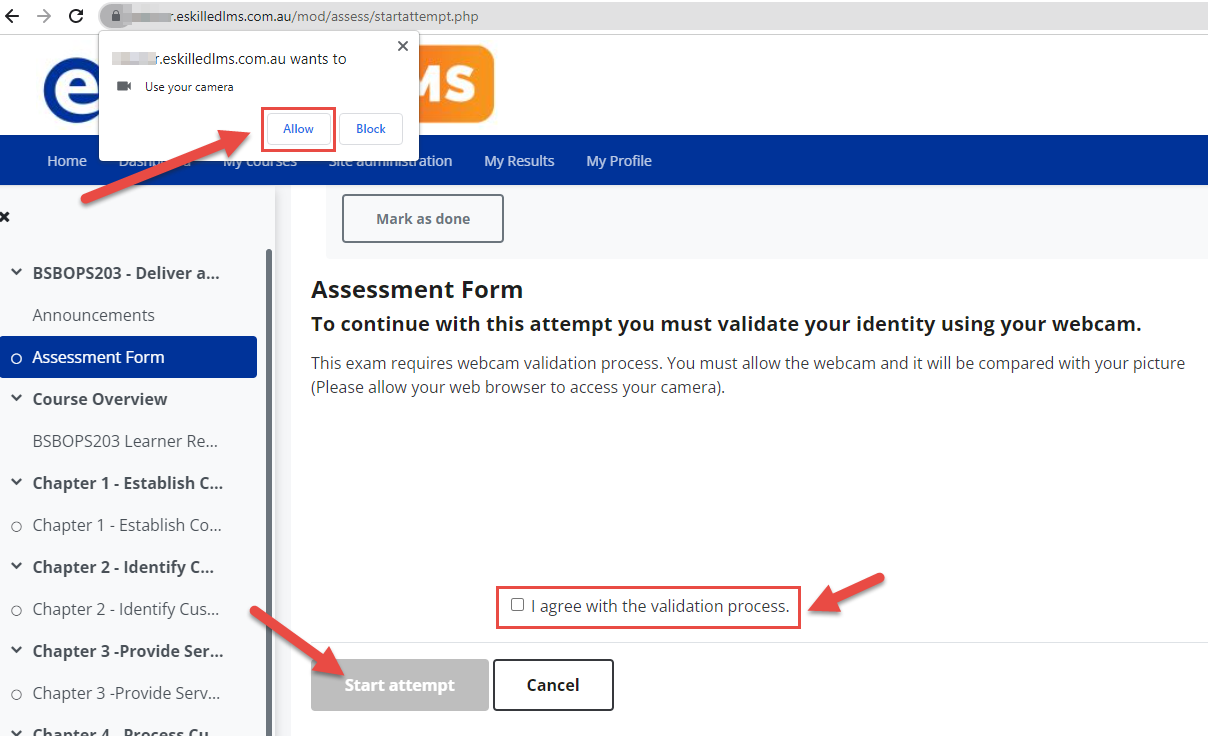
During the attempt, the Webcam will be on the assessment navigation at the left.
During the attempt, the Webcam will be on the assessment navigation at the left.
Trainer's View:
If the Admin or Trainer wants to check the results of the proctoring, proceed to the Results of the Assessment Form settings, then click Show report.
You can scroll down to see the reports.
Related Articles
Online Assessment Form Activity: Creating Complex Forms (Workplace Assessment)
Workplace Assessment Form Set-up is an example of a complex form. These are forms which incorporate different types of fields and functions to complete an assessment. To set-up a complex form, follow the steps below: Note: You need a Trainer or ...Online Assessment Form Activity: Page Set-Up v2
The Online Learning Assessment form is an assessment tool used for the online version of the Practical and Workplace Assessments part of the Assessment Workbook or Learner Assessment Pack. Note: You need Trainer or Manager access before you can ...Online Assessment Form Activity: Headings
Headings are text fields commonly used in titles for assessment tasks, instructions, and titles of forms. The video below discusses the different headings available in the Online Learning Assessment form and how to use them. Click the video. Note: ...Online Assessment Form Activity: Creating Tasks v2
One of the important functions of the Online Learning Assessment Form is creating tasks, particularly managing the task fields. The Assessment Form basis its total number of points on how many Task fields have been used. Here are the steps on how to ...Online Learning Assessment Form: Assessor Only Activities
Assessor Only Activity is a feature of the Online Assessment Activity which allows the assessor to grade the student even when the assessment is still on-going. When enabled, the Assessment Activity will not be accessible to students enrolled in the ...