How to Import Activities From One Course to Another v2

Importing an activity is one of the several ways to copy an activity located from a course to another course.
This guide will walk you through on how to import activity from one course to another by following the steps below:
Step 1: From the Home Page, Login using your Admin credentials.
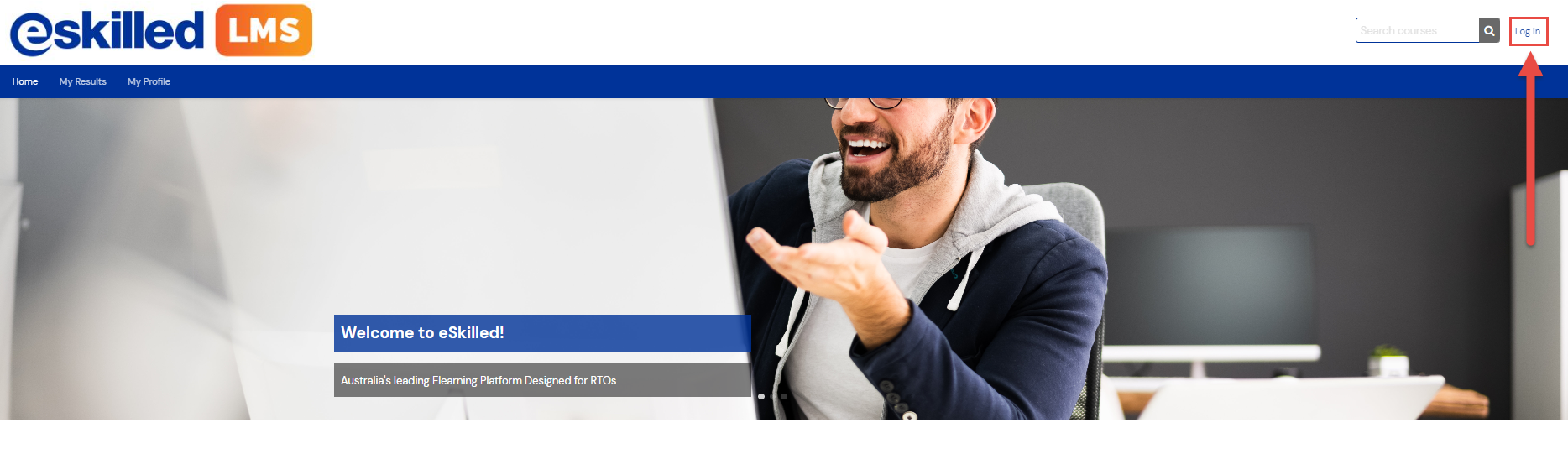
Step 2: Search the course where the activity you want to copy is located, then click the course title to access the course.
Step 3: From the course page, select the option for 'More' then 'Course Reuse'
Step 4: Choose 'Import' in the selection box. Choose the relevant course from the listing or search for the course where you want to copy the activities and click “Continue”
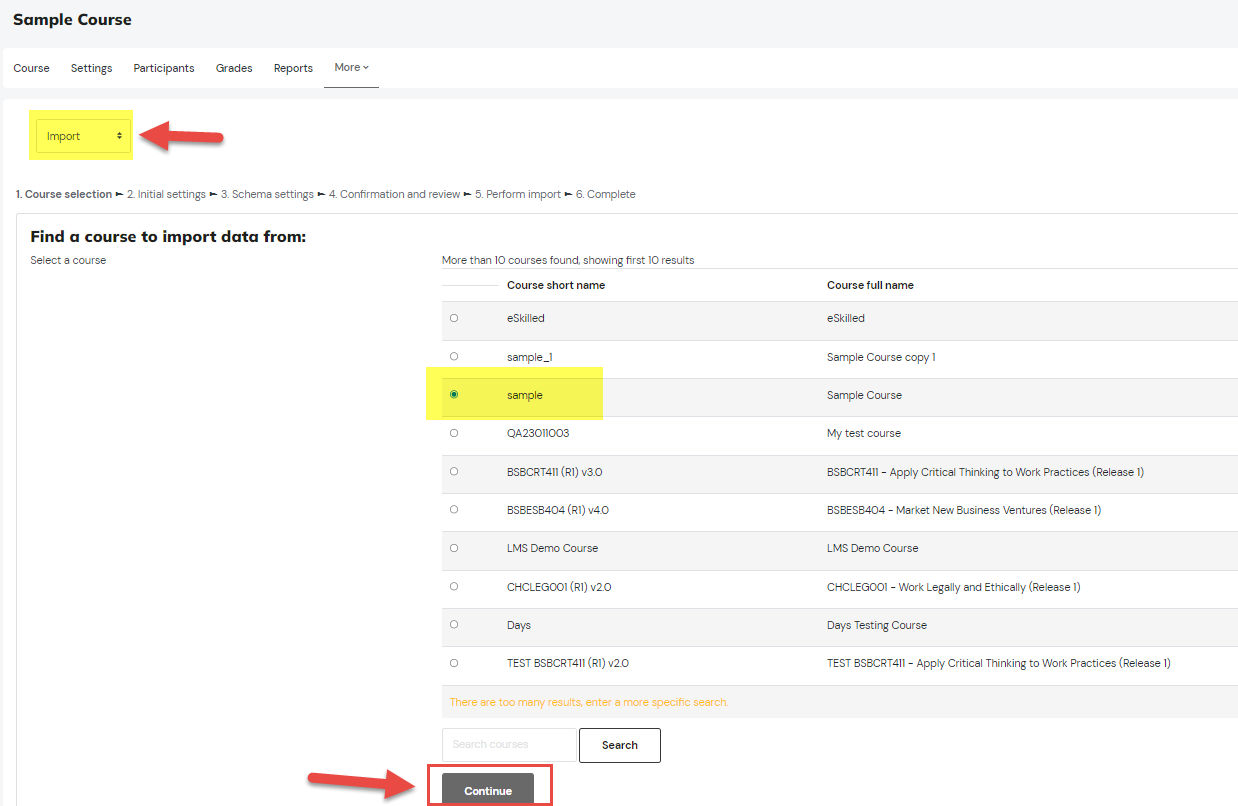
Step 5: Select what data you would like to import.
If you are looking to import an “activity”, choose “Include activities and resources”, then click "Next".

Step 6: Choose the activities you would like to import and click “Next”.
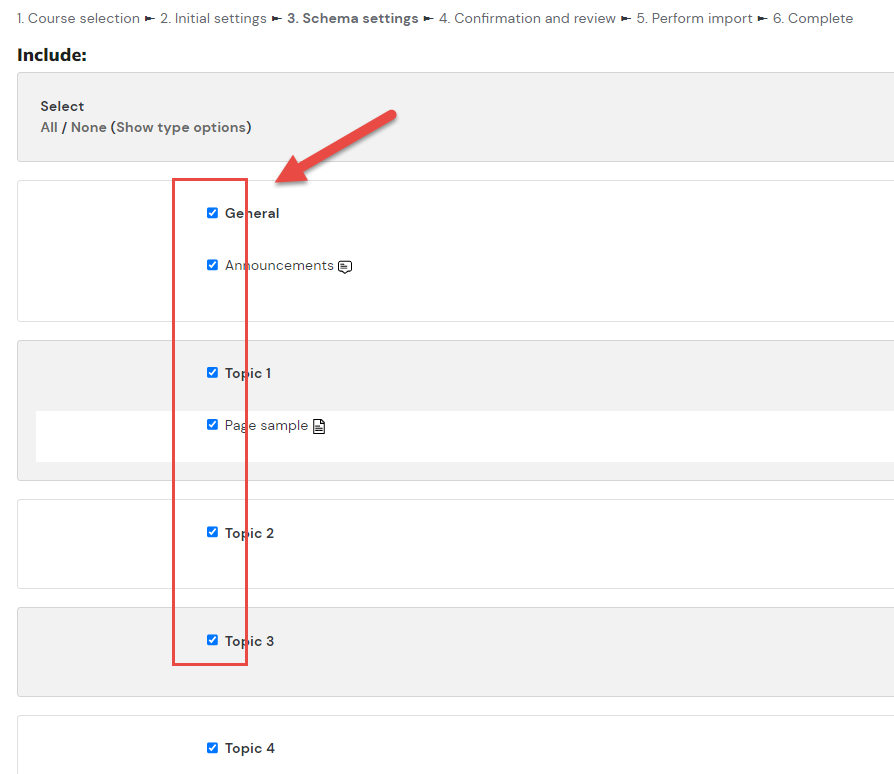
Step 7: Click “Perform import”
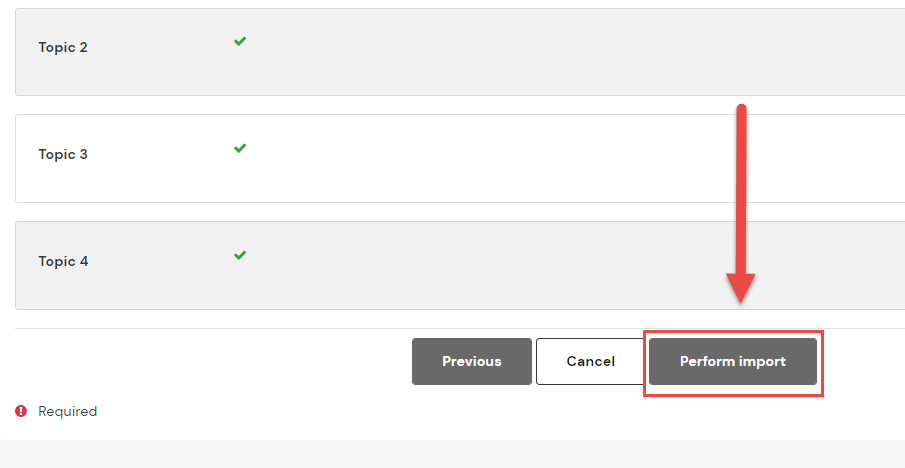
Step 8: Once the system completes the Import, it will show the following message below, click Continue
Step 9: The selected activity will now be imported.
Related Articles
How to setup Course Completion on your Course
Course completion Course completion shows if a course has been completed. It can show the progress a student is making towards finishing the course according to specific criteria. The criteria can include meeting an activity's grade level or a manual ...How to Import Question to Quiz in Moodle v2
Note: You need Teacher or Manager access before you can perform this action. Import Quiz Questions to Moodle Using the Aiken Format The Aiken format lets you create multiple-choice or true-false questions using a simple, human readable format that ...Course Settings v2
You need Teacher or Manager access before you can perform this action and see below information. These are the various fields to fill out when creating or editing a course. If you are editing a course, you can review the course settings and edit ...How to exclude Learning Activities from Course Grade v2
Note: You need LMS Admin access before you can perform this action. This tutorial will show you how to exclude some activities from a Course Grade on a certain course. To update the course Gradebook Setup, follow the steps below: Step 1: From the ...How to Backup and Restore a Course v2
Overview Course backup and restoration support continuity in education by preserving the integrity of instructional materials. Whether for archiving, migrating, or replicating courses, this function ensures that valuable content and configurations ...