How to Login to the System v2
To access your site, follow the steps below.
1. On your browser, enter the link of the LMS Site.
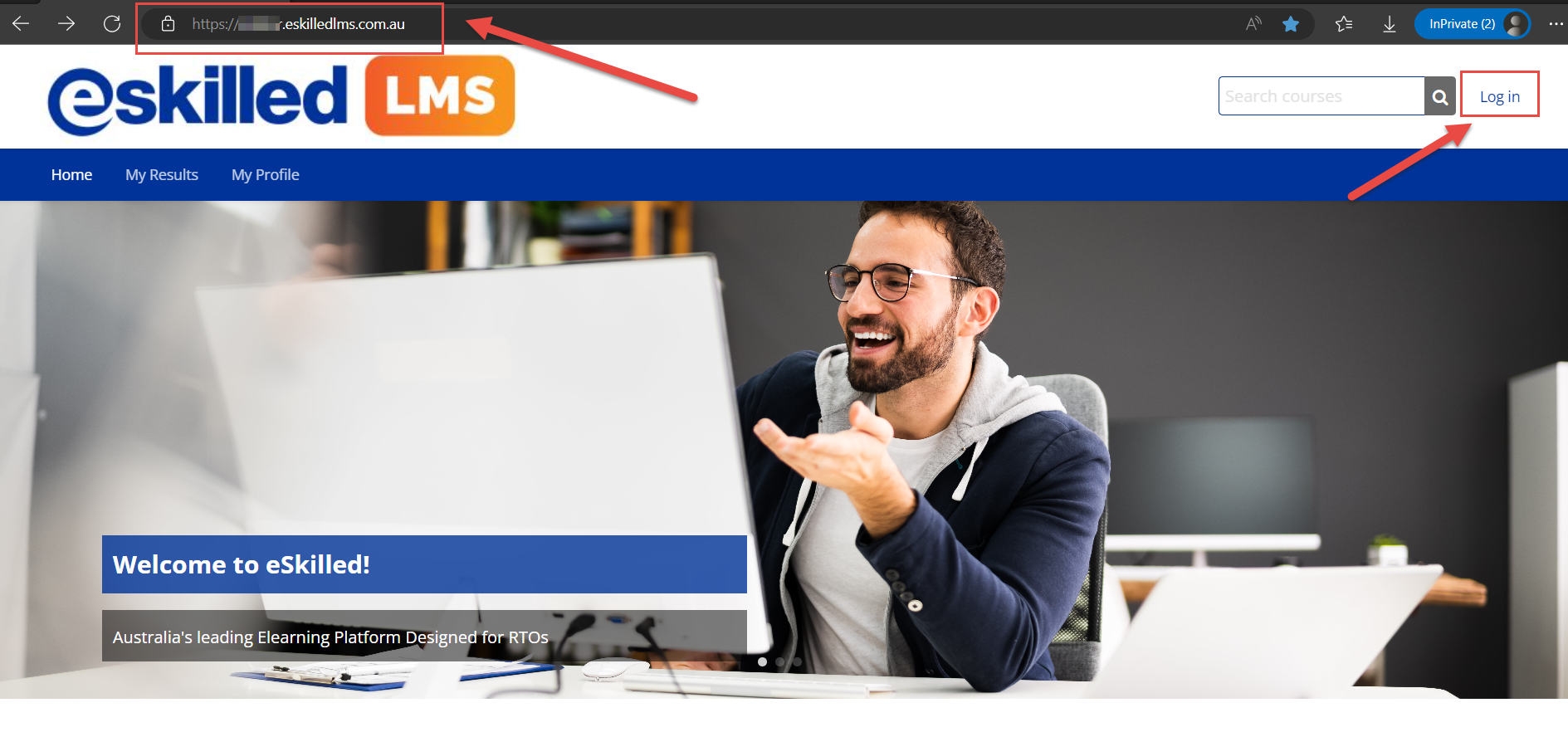
2. Use the credentials sent to your email address to sign-in. (Contact your Administrator for your credentials)
3. In case you forget your password, click "Lost Password?" located below the sign-in section. An email will be sent to the registered email address of the user containing the instruction to change the password.
4. This window will appear to help you retrieve your credentials using your username or email address. Click Search.
5. This confirmation message will show, click Continue.

6. This time, you will receive a system generated email to your personal email address.
Please check your inbox or spam folder. If this will be your first time to receive an email from the site, the email message might be in your spam or others folder.
Please check your inbox or spam folder. If this will be your first time to receive an email from the site, the email message might be in your spam or others folder.
Click the link and follow the instructions.
7. After clicking the link, this window will show. Reset your password and use it upon logging in again.
Related Articles
How to Assign System Roles
Site Administrator login is required to perform this action. System roles are permissions to specific user/s to access throughout the entire eSkilled site. This will allow you to assign user/s to system-wide roles. This process can be used for all ...How to Assign System Roles v2
Site Administrator login is required to perform this action. System roles are permissions to specific user/s to access throughout the entire eSkilled site. This will allow you to assign user/s to system-wide roles. This process can be used for all ...How to Assign System Roles
System roles are permissions to specific user/s to access throughout the entire eSkilled site. This will allow you to assign user/s to system-wide roles. This process can be used for all system roles except Super Admin. Navigation Instruction:Create a New Cohort and Assign Users to a Cohort v2
You need Admin access to be able to perform this action. Cohorts are site-wide or course category-wide groups. The purpose of cohorts is to enable all members of the cohort to be easily enrolled in a course. This can be done using Cohort sync, which, ...How to Add Blocks
Blocks are items which can be added in any page of Moodle. This may includes activities, calendars, feedback and more. Note: You need an LMS Admin access to perform the following actions. I. Adding a Filtered Course List Step 1: Login to your ...