Online Assessment Form Activity: Setting Up Tabs v2
The Tabs in the Online Learning Assessment Form serve as the
title of assessment form page.
Here is the step-by-step guide on how to manage tabs.
 Note: You need Trainer or Manager access before you can perform this action
Note: You need Trainer or Manager access before you can perform this action Step 1: Click on the Assessment Form Activity you have created in a chosen course. (If you haven't created yet, you may refer to this tutorial: Online Assessment Form Activity: Page Set-Up)
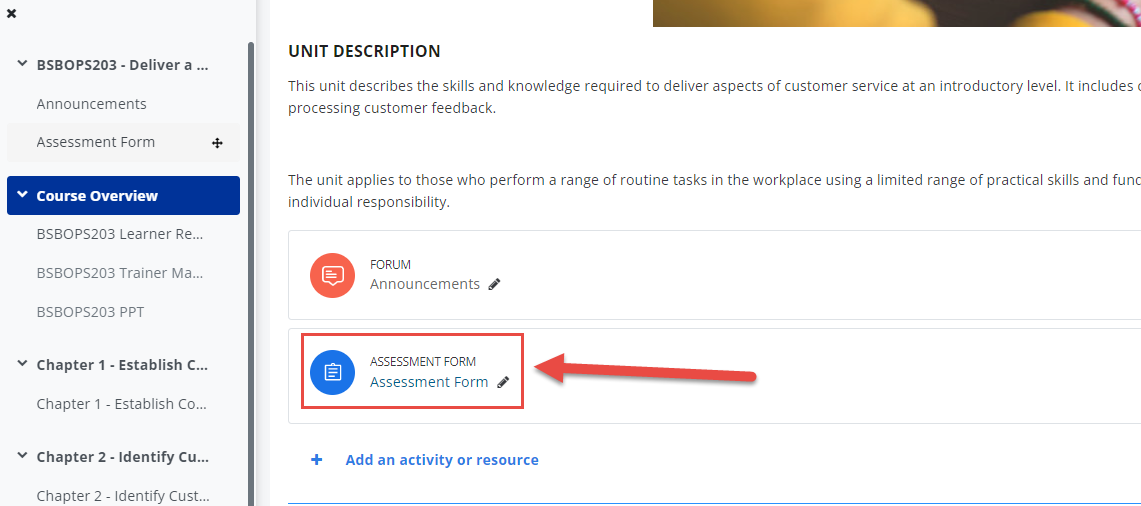
Step 2: Click on the Edit Assessment on the activity administration menu tab. Then Update Assessment.
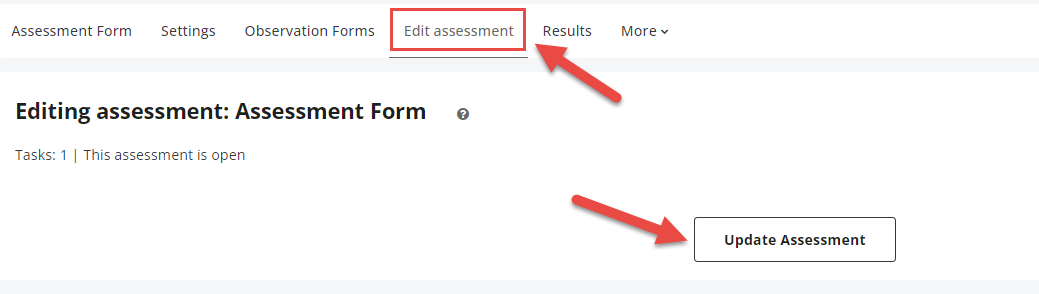
Step 3: On the design mode of the assessment form, click on Tab located at the right side.
Step 4: To edit the title of the tab, click on the text input of the Tab 1. You may also add another tab by clicking the +Add new green button above.
Step 5: To delete a whole Tab, click the 'Delete' red button beside the tab name. But if you want to clean all the fields in that tab, you can just click the Clean tabs button above. You can also drag the arrows beside the Tab name to rearrange the tabs as desired.
Step 6: Don't forget to click 'Save Form' when making changes.
Related Articles
Online Assessment Form Activity: Creating Complex Forms (Workplace Assessment)
Workplace Assessment Form Set-up is an example of a complex form. These are forms which incorporate different types of fields and functions to complete an assessment. To set-up a complex form, follow the steps below: Note: You need a Trainer or ...Online Assessment Form Activity: Columns
Overview The Columns (Cols) field is a feature in the Assessment Form that can be used to organise and structure content. It serves multiple purposes, such as acting as a background for headings, grouping multiple fields together within a box, and ...Online Assessment Form Activity: Page Set-Up v2
The Online Learning Assessment form is an assessment tool used for the online version of the Practical and Workplace Assessments part of the Assessment Workbook or Learner Assessment Pack. Note: You need Trainer or Manager access before you can ...Online Assessment Form Activity: Proctoring v2
Proctoring is a feature of the Online Learning Assessment Form that allows the assessor or grader to proctor their students through the screenshots of the student's camera device taken during the assessment attempt. Note: You need Trainer or Manager ...Online Assessment Form Activity: Creating Short Answer Questions
Short Answer Questions are part of the Knowledge Assessment. These are questions which can be answered directly and graded by the assessor as soon as submitted. It can either be a short question, a table to be accomplished, or an essay question. ...