How to Bulk Upload Cohorts v2

You need Admin access to be able to perform this action.
An administrator can upload multiple cohorts from a CSV (comma separated values) formatted text file in Site administration > Users > Cohorts > Upload cohorts. Cohorts can be created in both the system (site-wide) context or in the course category context.
Once a cohort has been created, new users can be added to it from the Upload users page, using an appropriately formatted .CSV file.
Step 1: From the Home Page, Login using your Admin credentials.
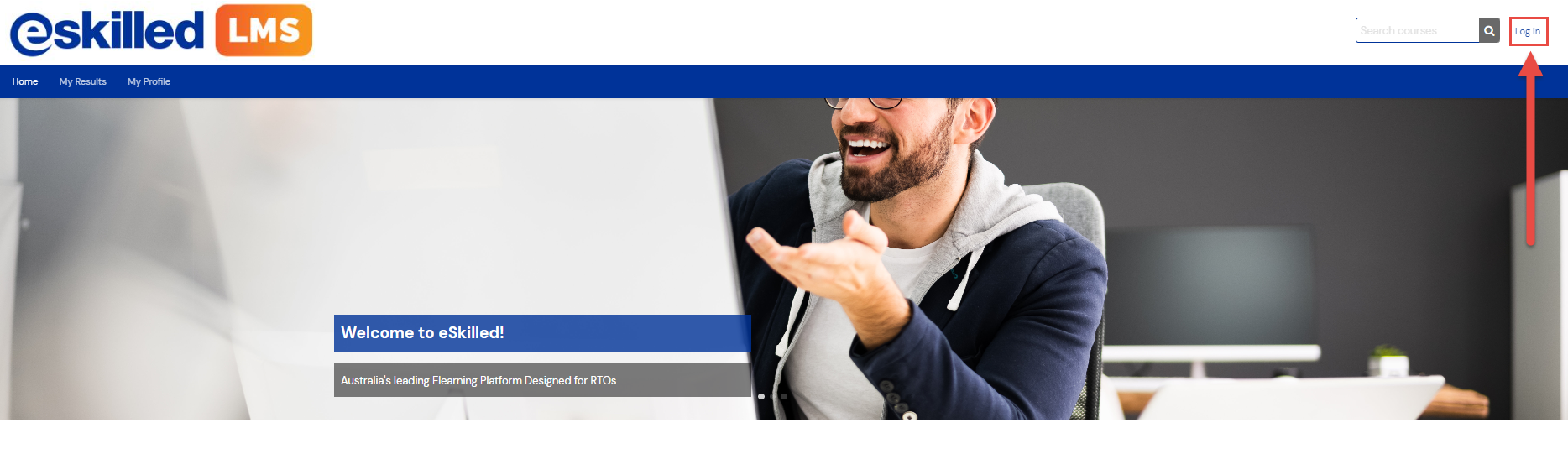
Step 2: Once logged in, click the Site Administration on the menu bar.
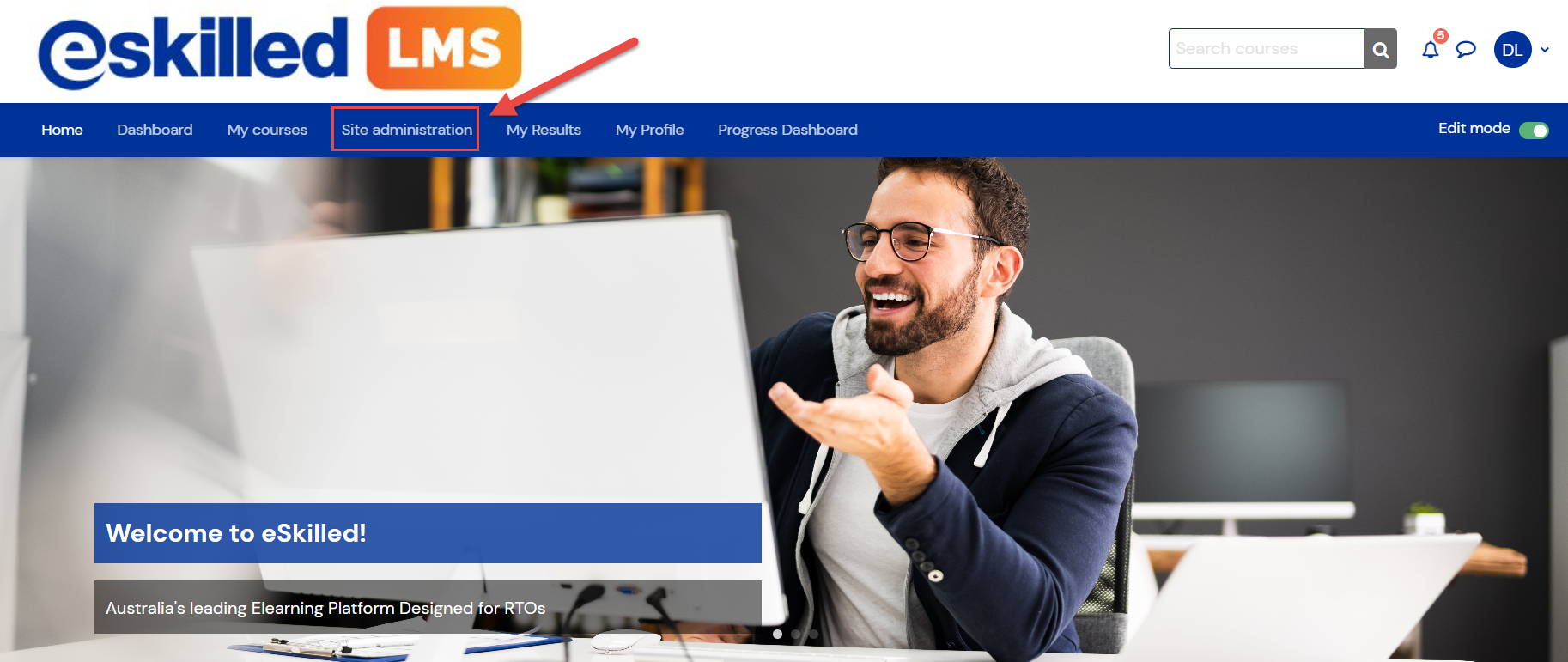
Step 3: Select Users, then Cohorts.
Step 4: On the Cohorts page, click on the 'Upload cohort' tab. You can Drag and Drop the .CSV file containing cohorts for bulk upload into the Drag and Drop box or use the file picker to select .csv file from your computer.
CSV File required
You will need to create a .CSV file. You will need a column named Name with each cohort name listed beneath, utilising a new row for each cohort name.
Once done, Download and save as .csv file by clicking File--> Download --> Comma-separated values (.csv, current sheet)
Step 5: Select Preview to double check.
Step 6: You will now see a list of all of the uploaded cohorts. verify the information is correct, select Upload cohorts.
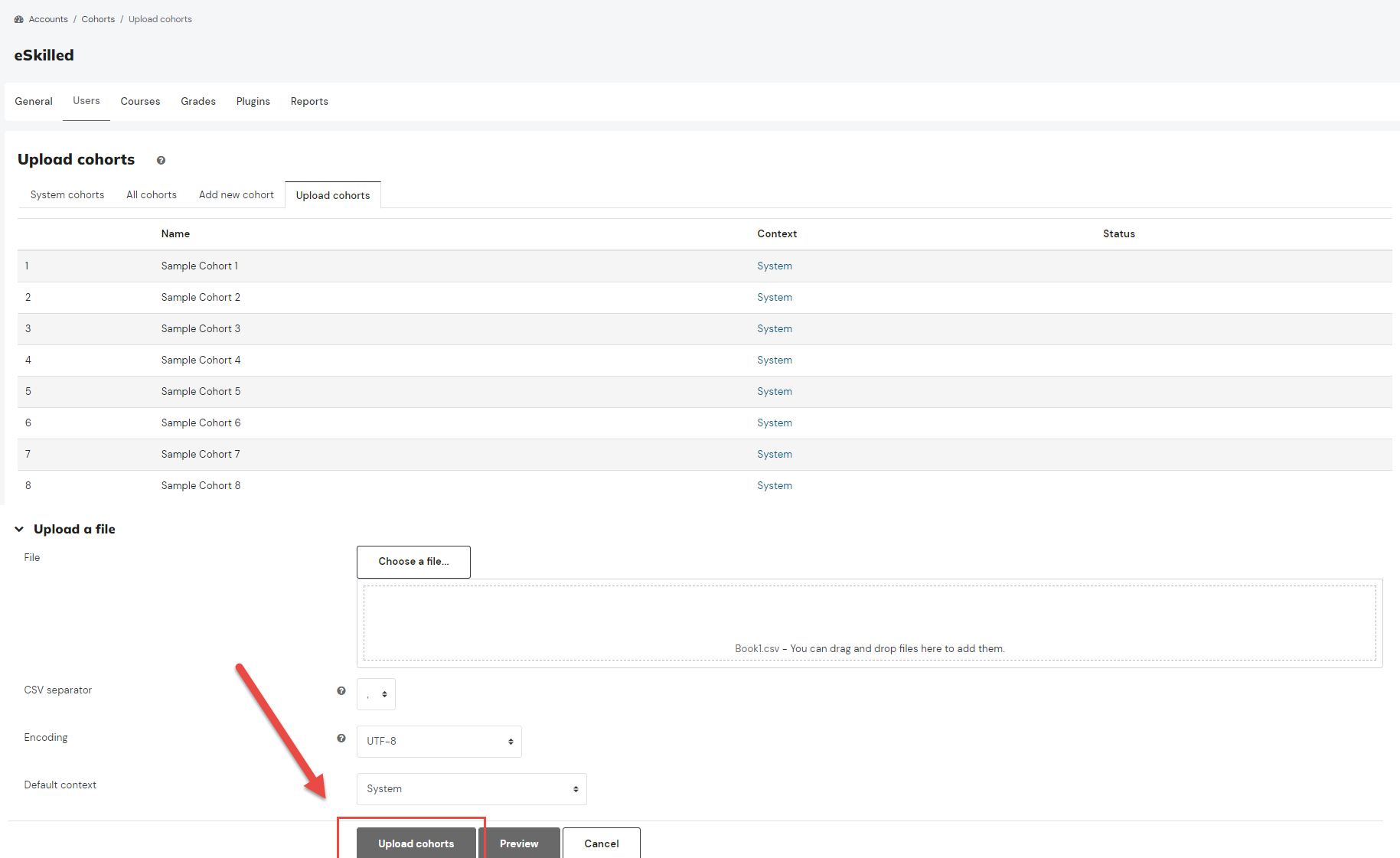
Step 7. You will now receive confirmation that the cohorts have been successfully uploaded. Select Continue.
The cohorts have been uploaded and are now visible in the available system cohorts section.
Related Articles
Bulk Upload Users to a Cohort v2
You need LMS Admin access to be able to perform this action, Bulk uploading users to cohort via .CSV file will allow you to add multiple users to one or more cohorts. This tutorial will help you do this step by step: Important: We strongly recommend ...Bulk Upload Users via .CSV file v2
Bulk uploading users will allow you to create and update user details by importing them into the platform via a .CSV file Prepare a .CSV file ready for upload. .CSV Template is available for download. NOTES The upload users file has fields separated ...Bulk Upload Users to Courses and Groups via .CSV file v2
You need Admin access to be able to perform this action, Bulk updating users information via .CSV file will allow you to update and enrol user/s to course/s and add them to group/s within a course. This tutorial will help you do this step by step: ...Bulk Suspend Users via .CSV file
You need Admin access to be able to perform this action. This guide shows how to suspend multiple users from the site. Use .CSV files to make changes to a large number of users. Create a .CSV File containing the users you wish to suspend. Sign in to ...How to Setup a File Resource v2
Overview A file resource allows administrators to upload important documents and media with students in a structured and accessible way. Common file types include PDFs, Word documents, presentations, images, and videos. This resource type is ideal ...