How to Use the Question Bank

Overview
The Question Bank in your LMS allows you to create, store, and organise questions for quizzes. In the Australian education context, this helps you maintain consistency with curriculum requirements, especially in VET and higher education.
You can access the Question Bank through your course settings, where you can add questions, and reuse them across multiple activities. This streamlines your assessment process and supports fair, flexible, and efficient delivery.

Step Tutorial
Part A – Accessing Question Bank
You can access the Question Bank in two main ways:
1. From the course navigation menu.
From the course’s main page, go to More, then select Question Bank from the list.
It will take you to the Question Bank page, where you’ll see all the available questions.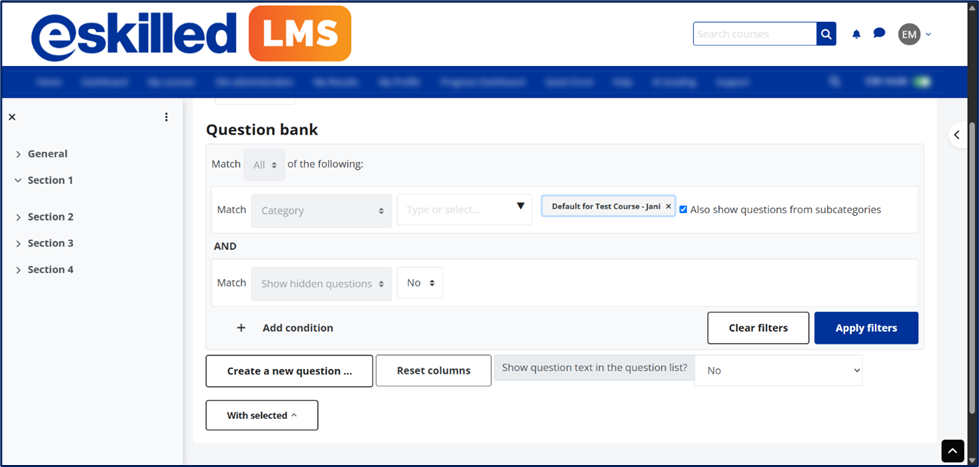
2. From within a quiz.
Open a quiz.
Next, click on the Question Bank tab.
It will take you to the Question Bank page, where you’ll see all the available questions.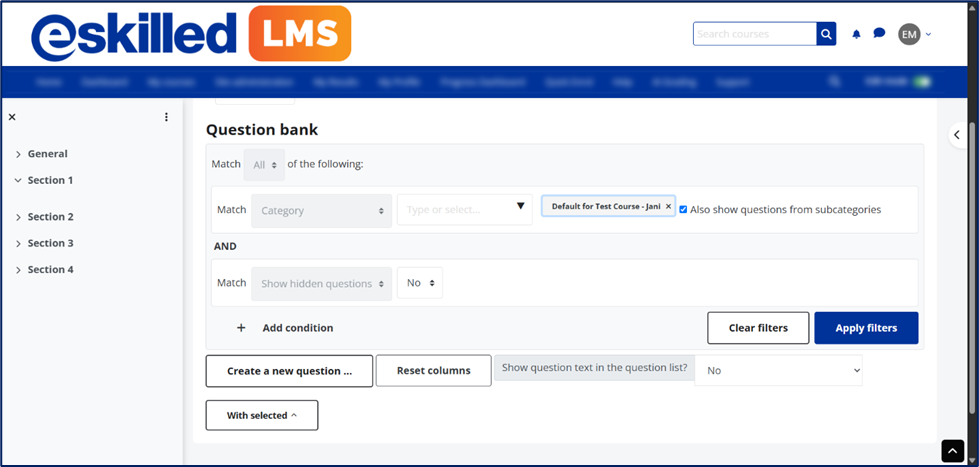
All questions created or added within a quiz will automatically be added to the Question Bank. For example, let’s try adding a sample True or False question:
When you visit the Question Bank, you’ll see that it has already been added.

NOTE: You can use different question types, including Multiple Choice, True/False, Short Answer, Matching, Essay, Drag and Drop, Numerical, and more.
You can also create a question directly on the Question Bank page. Do this by visiting the Question Bank page, then clicking the Create a new question button.
After saving the question, you can see that it has already been added to the list.
Part C – Reusing Questions
The Question Bank allows you to reuse questions not just within one quiz, but across different quizzes. Let’s create a new quiz and rename it Quiz 2.
Let’s try adding a question—this time, use the From question bank option.
You’ll see that all the questions previously created in the first quiz are available for selection. Select the questions you wish to add, then click the Add selected questions to the quiz button.
All the questions are now in the second quiz.
These are the steps on how to use the Question Bank.
The Question Bank in the LMS offers several key benefits. It improves efficiency by allowing you to create questions once and reuse them across multiple quizzes or courses. It also promotes consistency by standardising questions to ensure assessments align with learning outcomes. Lastly, it supports collaboration by allowing educators to share question categories with colleagues, provided the appropriate permissions are in place.
Congratulations on completing this tutorial. We hope this has been helpful to you and your organisation. For any questions or concerns regarding this function, please reach out to the contact support via email.
Related Articles
Question Types Available in a Quiz Activity
Overview This tutorial provides an in-depth overview of the various quiz question types available in the learning system, helping trainers and assessors choose the most suitable option for their assessment needs. It explains the purpose and ...How to Import Question to Quiz in Moodle v2
Note: You need Teacher or Manager access before you can perform this action. Import Quiz Questions to Moodle Using the Aiken Format The Aiken format lets you create multiple-choice or true-false questions using a simple, human readable format that ...How to Use LLND
LLN (Language, Literacy, and Numeracy) and Digital Skills are additional features that can be activated on Quiz activity of your LMS. If enabled, this will provide additional grading rules tailored specifically for creating LLN Quizzes and its ...How to Use AI Grading
Overview What is AI Grading - AI Grading is a powerful LMS AI tool that aims to assist the trainer/grader to decide whether student answers are Satisfactory or not. This tool leverages large language models to assess the answers provided by learners ...How to Add Quiz Questions
Overview Adding questions to a quiz activity is a vital step in creating effective quiz assessments in the Learning Management System (LMS). In this tutorial, we’ll guide you through the step-by-step process of adding questions to a quiz activity, ...