How to Create a Group v2

Note: You need Teacher or Manager access before you can perform this action.
Below are the steps to create a group within a course:
Step 1. Enter the course you want to create the group within.
Step 2. Click on the 'Participants' on the course menu bar.
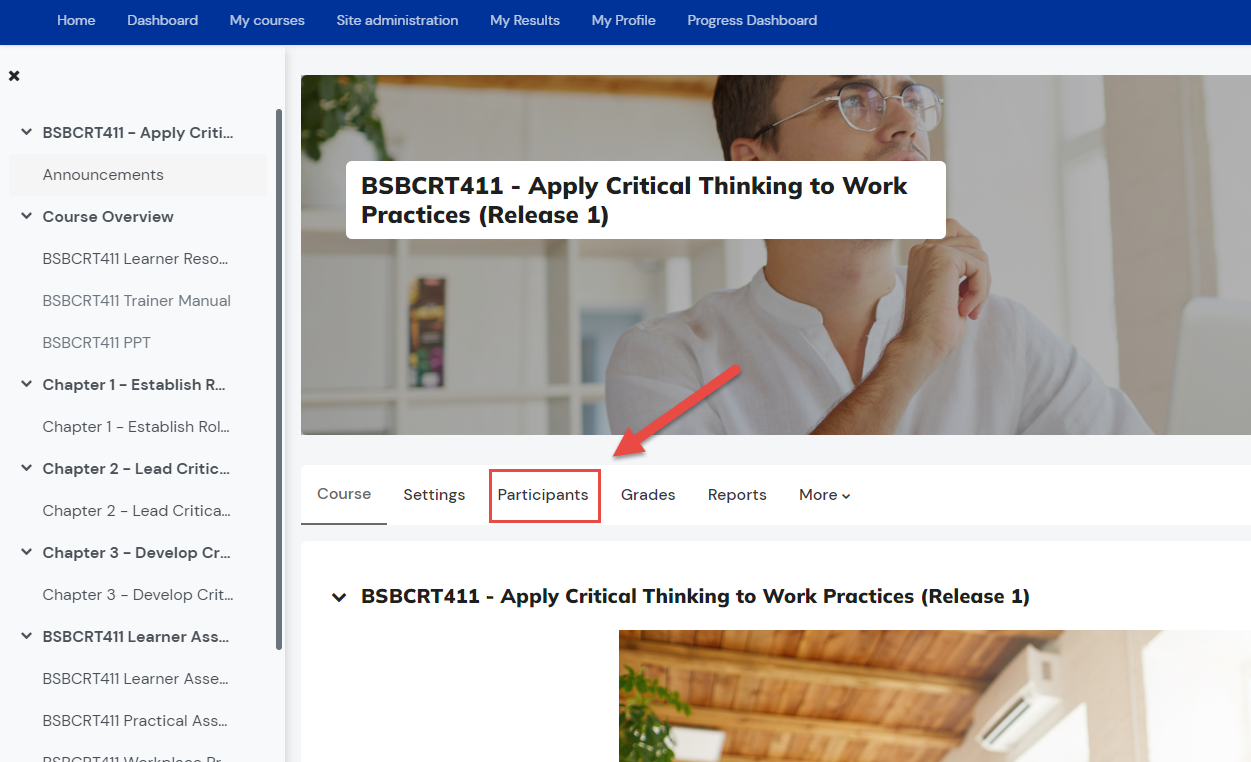
Step 3. Select the Groups in the dropdown option of Enrolled Users.

Note: If you are not able to see this option, make sure to unenroll your Admin role first before creating a group.
Step 4. Select Create Group option below.
Step 5. Fill out the details and desired settings for the group.
General
Group Name | Enter the name of the group |
Group ID Number | The ID number of group is only used when matching the group against external systems and is not displayed anywhere on the site If the group has an official code name it may be entered, otherwise the field can be left blank. |
Group Description | Add a description for the group. Otherwise, this field can be left blank. |
Enrolment Key | An enrolment key enables access to the course to be restricted to only those who know the key. If a group enrolment key is specified, then not only will entering that key let the user into the course, but it will also automatically make them a member of this group. Note: Group enrolment keys must be enabled in the self enrolment settings and an enrolment key for the course must also be specified. |
Group Messaging | If enabled, group members can send messages to the others in their group via the messaging drawer. |
New Picture | Select an image in JPG or PNG format. The image will be cropped to a square and resize to 100x100 pixels. |
The group was successfully created and is now visible in the Groups field.
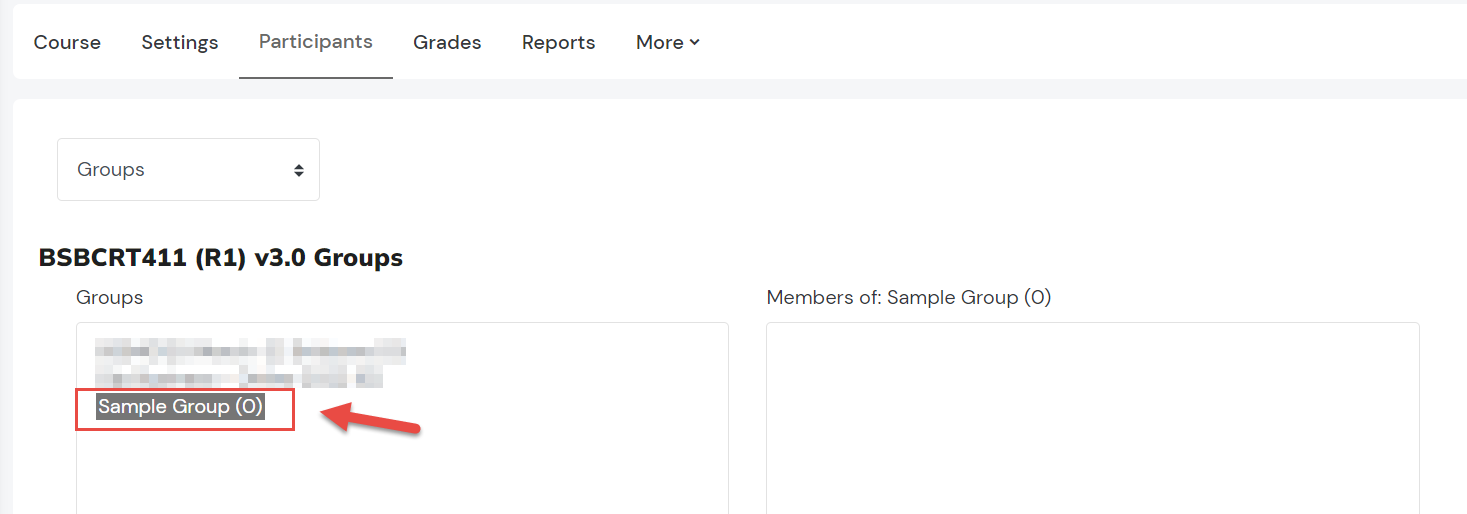
Related Articles
Create a New Cohort and Assign Users to a Cohort v2
You need Admin access to be able to perform this action. Cohorts are site-wide or course category-wide groups. The purpose of cohorts is to enable all members of the cohort to be easily enrolled in a course. This can be done using Cohort sync, which, ...How to Assign Users to a Group v2
Note: You need Teacher or Manager access before you can perform this action. Go to How to Create a Group, if you want to learn more about group creation within a course. Below are the steps to assign users to an existing group within a course, Step ...How to Create Custom Reports
Note: You need LMS Admin or Manager access before you can perform this action. The Report Builder feature is a powerful tool designed to empower administrators by providing them with the capability to generate and disseminate personalised reports. ...How to Create a Subcourse Activity v2
You need Trainer or Admin access to be able to perform this action. Subcourse is an activity module that represents the final grade obtained in another course. This allows to create "meta-gradebook" in one course, where all final grades from other ...How to create a grouping and add groups to a grouping v2
Note: You need Teacher or Manager access before you can perform this action. How to Create a Grouping A grouping is a collection of groups within a course. Groupings allows you to direct tasks at one or more groups in your course so that they can ...